Qt Quick Controls 1 - Calendar Example
Demonstrates the use of Calendar control.
Warning: The Qt Quick Controls 1 module is deprecated since Qt 5.12. Use the latest Qt Quick Controls module instead.
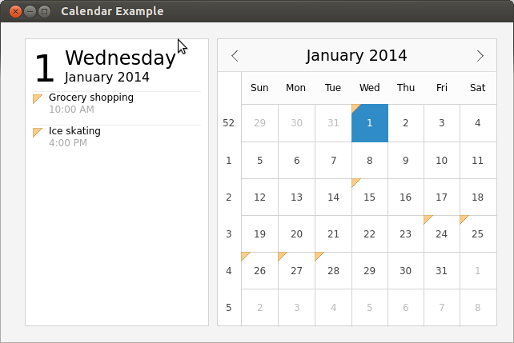
The Calendar example displays a Calendar control and an events list for the selected date. It uses a C++ class to fetch the event details from an SQLite database. The example app uses a custom CalendarStyle to highlight the selected date and mark the dates that have events.
The following snippet from main.qml shows how the Calendar control is used in the app:
Calendar {
id: calendar
width: (parent.width > parent.height ? parent.width * 0.6 - parent.spacing : parent.width)
height: (parent.height > parent.width ? parent.height * 0.6 - parent.spacing : parent.height)
frameVisible: true
weekNumbersVisible: true
selectedDate: new Date(2014, 0, 1)
focus: true
style: CalendarStyle {
dayDelegate: Item {
...
}
}
}
The C++ class, SqlEventModel, inherits SqlQueryModel to create a database with dummy events for certain dates.
SqlEventModel::SqlEventModel() { createConnection(); } void SqlEventModel::createConnection() { QSqlDatabase db = QSqlDatabase::addDatabase("QSQLITE"); db.setDatabaseName(":memory:"); if (!db.open()) { qFatal("Cannot open database"); return; } QSqlQuery query; // We store the time as seconds because it's easier to query. query.exec("create table Event (name TEXT, startDate DATE, startTime INT, endDate DATE, endTime INT)"); query.exec("insert into Event values('Grocery shopping', '2014-01-01', 36000, '2014-01-01', 39600)"); query.exec("insert into Event values('Ice skating', '2014-01-01', 57600, '2014-01-01', 61200)"); query.exec("insert into Event values('Doctor''s appointment', '2014-01-15', 57600, '2014-01-15', 63000)"); query.exec("insert into Event values('Conference', '2014-01-24', 32400, '2014-01-28', 61200)"); return; }
In main.qml, the SqlEventModel custom type is used to get the list of events to mark the dates on the calendar.
SqlEventModel {
id: eventModel
}
Calendar {
...
style: CalendarStyle {
dayDelegate: Item {
...
Image {
visible: eventModel.eventsForDate(styleData.date).length > 0
...
source: "qrc:/images/eventindicator.png"
}
}
}
}
The app uses a Flow type to position the items, and manipulates the items' width and height based on the orientation change on mobile devices.
Calendar {
id: calendar
width: (parent.width > parent.height ? parent.width * 0.6 - parent.spacing : parent.width)
height: (parent.height > parent.width ? parent.height * 0.6 - parent.spacing : parent.height)
}
Rectangle {
width: (parent.width > parent.height ? parent.width * 0.4 - parent.spacing : parent.width)
height: (parent.height > parent.width ? parent.height * 0.4 - parent.spacing : parent.height)
border.color: Qt.darker(color, 1.2)
ListView {
...
}
}
Running the Example
To run the example from Qt Creator, open the Welcome mode and select the example from Examples. For more information, visit Building and Running an Example.