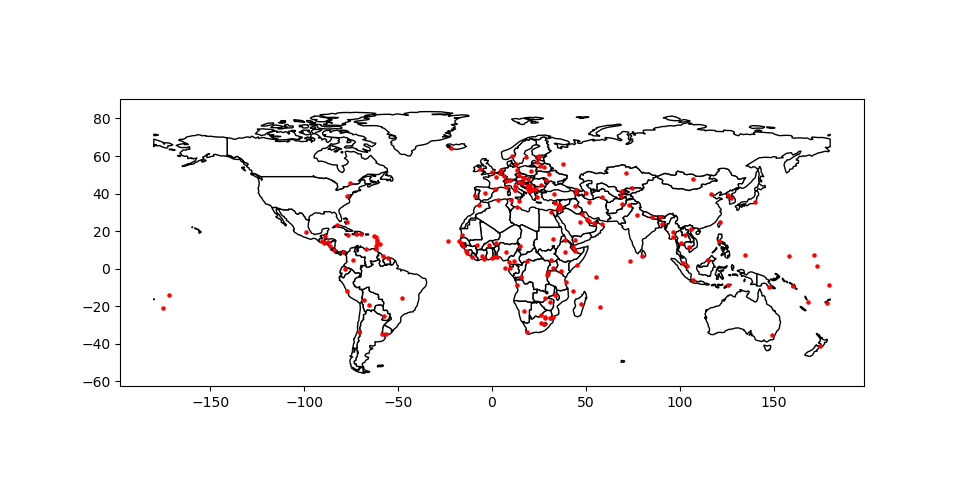Mapping Tools¶
geopandas provides a high-level interface to the matplotlib library for making maps. Mapping shapes is as easy as using the plot() method on a GeoSeries or GeoDataFrame.
Loading some example data:
In [1]: world = geopandas.read_file(geopandas.datasets.get_path('naturalearth_lowres'))
In [2]: cities = geopandas.read_file(geopandas.datasets.get_path('naturalearth_cities'))
We can now plot those GeoDataFrames:
# Examine country GeoDataFrame
In [3]: world.head()
Out[3]:
pop_est ... geometry
0 28400000.0 ... POLYGON ((61.21081709172574 35.65007233330923,...
1 12799293.0 ... (POLYGON ((16.32652835456705 -5.87747039146621...
2 3639453.0 ... POLYGON ((20.59024743010491 41.85540416113361,...
3 4798491.0 ... POLYGON ((51.57951867046327 24.24549713795111,...
4 40913584.0 ... (POLYGON ((-65.50000000000003 -55.199999999999...
[5 rows x 6 columns]
# Basic plot, random colors
In [4]: world.plot();
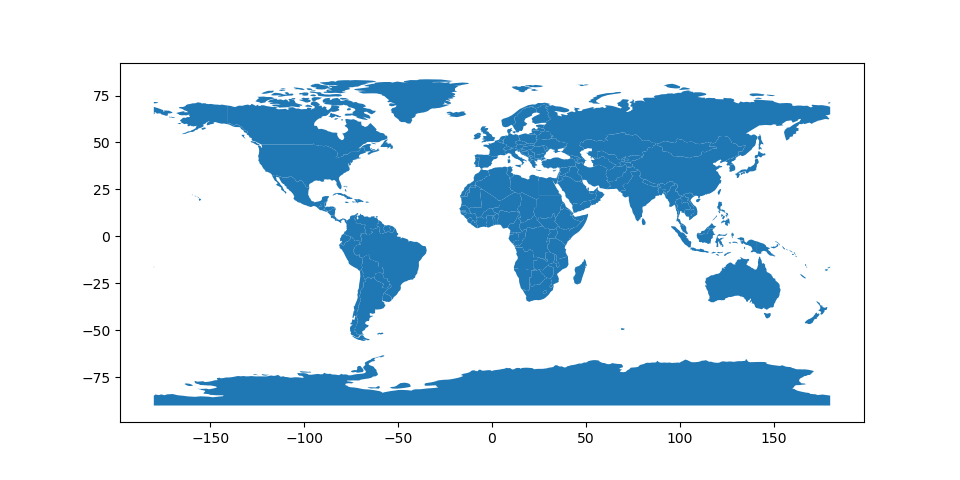
Note that in general, any options one can pass to pyplot in matplotlib (or style options that work for lines) can be passed to the plot() method.
Choropleth Maps¶
geopandas makes it easy to create Choropleth maps (maps where the color of each shape is based on the value of an associated variable). Simply use the plot command with the column argument set to the column whose values you want used to assign colors.
# Plot by GDP per capta
In [5]: world = world[(world.pop_est>0) & (world.name!="Antarctica")]
In [6]: world['gdp_per_cap'] = world.gdp_md_est / world.pop_est
In [7]: world.plot(column='gdp_per_cap');
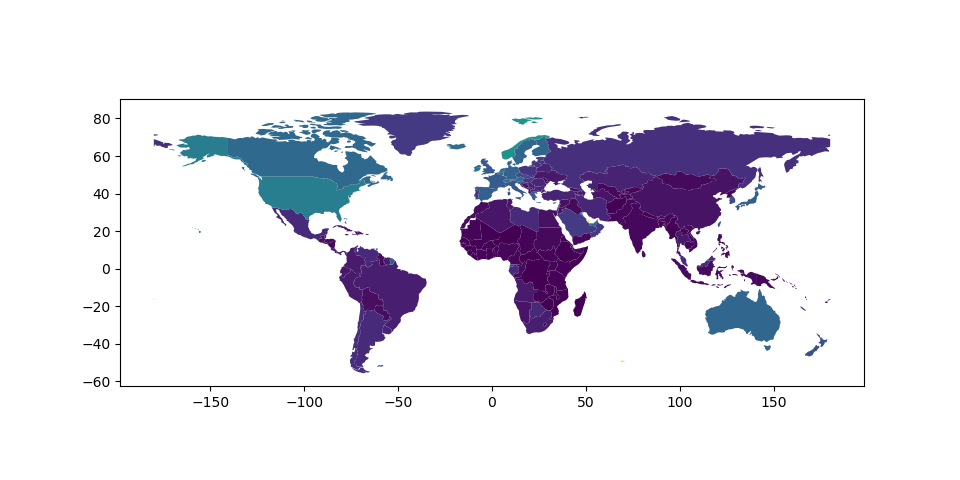
Choosing colors¶
One can also modify the colors used by plot with the cmap option (for a full list of colormaps, see the matplotlib website):
In [8]: world.plot(column='gdp_per_cap', cmap='OrRd');
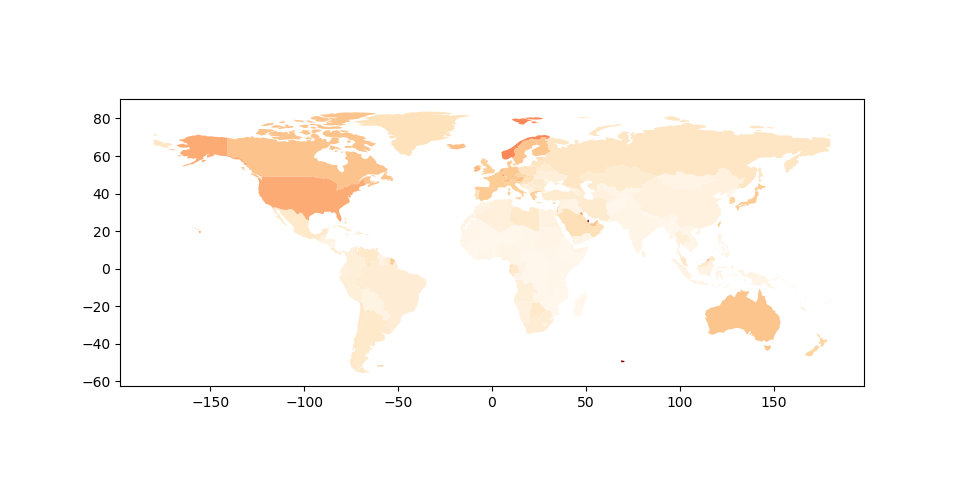
The way color maps are scaled can also be manipulated with the scheme option (if you have pysal installed, which can be accomplished via conda install pysal). The scheme option can be set to ‘equal_interval’, ‘quantiles’ or ‘percentiles’. See the PySAL documentation for further details about these map classification schemes.
In [9]: world.plot(column='gdp_per_cap', cmap='OrRd', scheme='quantiles');
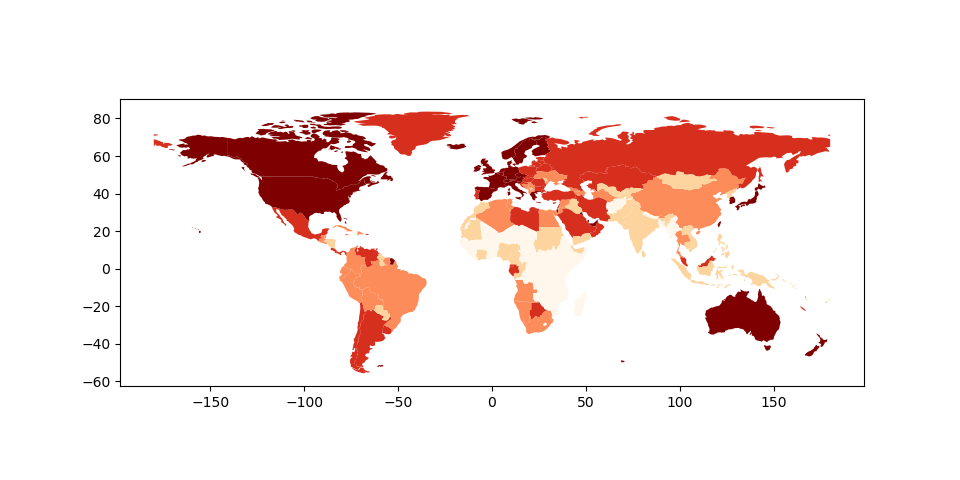
Maps with Layers¶
There are two strategies for making a map with multiple layers – one more succinct, and one that is a little more flexible.
Before combining maps, however, remember to always ensure they share a common CRS (so they will align).
# Look at capitals
# Note use of standard `pyplot` line style options
In [10]: cities.plot(marker='*', color='green', markersize=5);
# Check crs
In [11]: cities = cities.to_crs(world.crs)
# Now we can overlay over country outlines
# And yes, there are lots of island capitals
# apparently in the middle of the ocean!
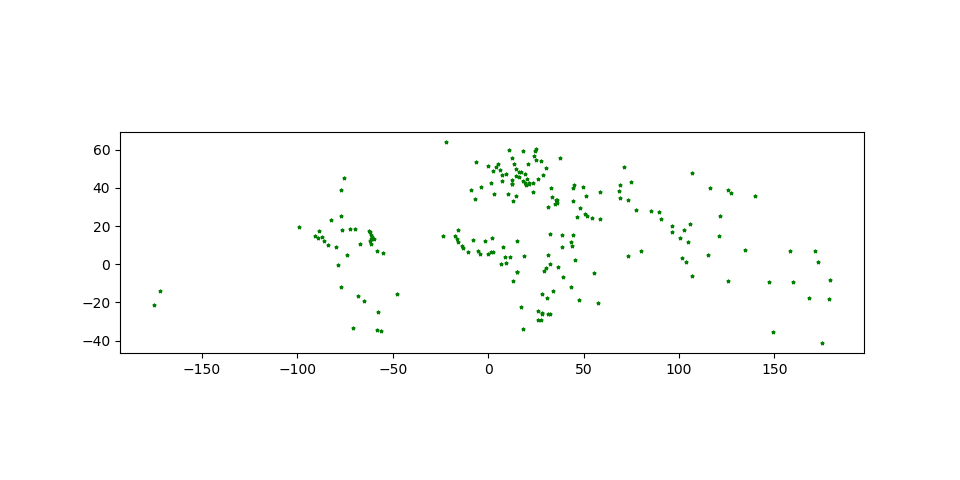
Method 1
In [12]: base = world.plot(color='white', edgecolor='black')
In [13]: cities.plot(ax=base, marker='o', color='red', markersize=5);
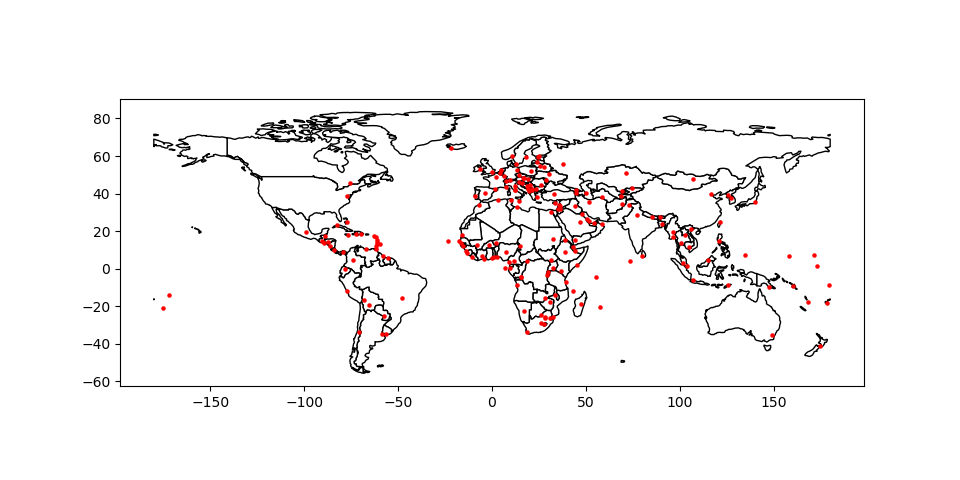
Method 2: Using matplotlib objects
In [14]: import matplotlib.pyplot as plt
In [15]: fig, ax = plt.subplots()
# set aspect to equal. This is done automatically
# when using *geopandas* plot on it's own, but not when
# working with pyplot directly.
In [16]: ax.set_aspect('equal')
In [17]: world.plot(ax=ax, color='white', edgecolor='black')
Out[17]: <matplotlib.axes._subplots.AxesSubplot at 0x7fefa068ccf8>
In [18]: cities.plot(ax=ax, marker='o', color='red', markersize=5)
�������������������������������������������������������������������Out[18]: <matplotlib.axes._subplots.AxesSubplot at 0x7fefa068ccf8>
In [19]: plt.show();