Interactive use of PyEPR
In this tutorial it is showed an example of how to use PyEPR interactively to open, browse and display data of an ENVISAT ASAR product.
For the interactive session it is used the Jupyter console started with the –pylab option to enable the interactive plotting features provided by the matplotlib package.
The ASAR product used in this example is a free sample available at the ESA web site.
epr module and classes
After starting the jupyter console with the following command:
$ jupyter console -- --pylab
one can import the epr module and start start taking confidence with
available classes and functions:
Jupyter console 5.2.0
Python 3.6.5 (default, Apr 1 2018, 05:46:30)
Type "copyright", "credits" or "license" for more information.
IPython 5.5.0 -- An enhanced Interactive Python.
? -> Introduction and overview of IPython's features.
%quickref -> Quick reference.
help -> Python's own help system.
object? -> Details about 'object', use 'object??' for extra details.
In [1]: import epr
In [2]: epr?
Base Class: <type 'module'>
String Form: <module 'epr' from 'epr.so'>
Namespace: Interactive
File: /home/antonio/projects/pyepr/epr.so
Docstring:
Python bindings for ENVISAT Product Reader C API
PyEPR_ provides Python_ bindings for the ENVISAT Product Reader C API
(`EPR API`_) for reading satellite data from ENVISAT_ ESA_ (European
Space Agency) mission.
PyEPR_ is fully object oriented and, as well as the `EPR API`_ for C,
supports ENVISAT_ MERIS, AATSR Level 1B and Level 2 and also ASAR data
products. It provides access to the data either on a geophysical
(decoded, ready-to-use pixel samples) or on a raw data layer.
The raw data access makes it possible to read any data field contained
in a product file.
.. _PyEPR: http://avalentino.github.io/pyepr
.. _Python: https://www.python.org
.. _`EPR API`: https://github.com/bcdev/epr-api
.. _ENVISAT: https://envisat.esa.int
.. _ESA: https://earth.esa.int
In [3]: epr.__version__, epr.EPR_C_API_VERSION
Out[3]: ('1.0.0', '2.3dev')
Docstrings are available for almost all classes, methods and functions in
the epr and they can be displayed using the help() python
command or the ? Jupyter shortcut as showed above.
Also Jupyter provides a handy tab completion mechanism to automatically complete commands or to display available functions and classes:
In [4]: product = epr. [TAB]
epr.Band epr.E_TID_STRING
epr.DSD epr.E_TID_TIME
epr.Dataset epr.E_TID_UCHAR
epr.EPRError epr.E_TID_UINT
epr.EPRTime epr.E_TID_UNKNOWN
epr.EPRValueError epr.E_TID_USHORT
epr.EPR_C_API_VERSION epr.EprObject
epr.E_SMID_LIN epr.Field
epr.E_SMID_LOG epr.Product
epr.E_SMID_NON epr.Raster
epr.E_SMOD_1OF1 epr.Record
epr.E_SMOD_1OF2 epr.create_bitmask_raster
epr.E_SMOD_2OF2 epr.create_raster
epr.E_SMOD_2TOF epr.data_type_id_to_str
epr.E_SMOD_3TOI epr.get_data_type_size
epr.E_TID_CHAR epr.get_sample_model_name
epr.E_TID_DOUBLE epr.get_scaling_method_name
epr.E_TID_FLOAT epr.np
epr.E_TID_INT epr.open
epr.E_TID_SHORT epr.so
epr.E_TID_SPARE epr.sys
Iterating over epr objects
epr.Record objects are also iterable so one can write code like
the following:
In [18]: for field in record:
if field.get_num_elems() == 4:
print('%s: %d elements' % (field.get_name(), len(field)))
....:
nominal_chirp.1.nom_chirp_amp: 4 elements
nominal_chirp.1.nom_chirp_phs: 4 elements
nominal_chirp.2.nom_chirp_amp: 4 elements
nominal_chirp.2.nom_chirp_phs: 4 elements
nominal_chirp.3.nom_chirp_amp: 4 elements
nominal_chirp.3.nom_chirp_phs: 4 elements
nominal_chirp.4.nom_chirp_amp: 4 elements
nominal_chirp.4.nom_chirp_phs: 4 elements
nominal_chirp.5.nom_chirp_amp: 4 elements
nominal_chirp.5.nom_chirp_phs: 4 elements
beam_merge_sl_range: 4 elements
beam_merge_alg_param: 4 elements
Image data
Dealing with image data is simple as well:
In [19]: product.get_band_names()
Out[19]: ['slant_range_time',
'incident_angle',
'latitude',
'longitude',
'proc_data']
In [19]: band = product.get_band('proc_data')
In [20]: data = band. [TAB]
band.bm_expr band.read_raster
band.create_compatible_raster band.sample_model
band.data_type band.scaling_factor
band.description band.scaling_method
band.get_name band.scaling_offset
band.lines_mirrored band.spectr_band_index
band.product band.unit
band.read_as_array
In [20]: data = band.read_as_array(1000, 1000, xoffset=100, \
yoffset=6500, xstep=2, ystep=2)
In [21]: data
Out[21]:
array([[ 146., 153., 134., ..., 51., 55., 72.],
[ 198., 163., 146., ..., 26., 54., 57.],
[ 127., 205., 105., ..., 64., 76., 61.],
...,
[ 64., 78., 52., ..., 96., 176., 159.],
[ 66., 41., 45., ..., 200., 153., 203.],
[ 64., 71., 88., ..., 289., 182., 123.]], dtype=float32)
In [22]: data.shape
Out[22]: (500, 500)
In [23]: imshow(data, cmap=cm.gray, vmin=0, vmax=1000)
Out[23]: <matplotlib.image.AxesImage object at 0x60dcf10>
In [24]: title(band.description)
Out[24]: <matplotlib.text.Text object at 0x67e9950>
In [25]: colorbar()
Out[25]: <matplotlib.colorbar.Colorbar instance at 0x6b18cb0>
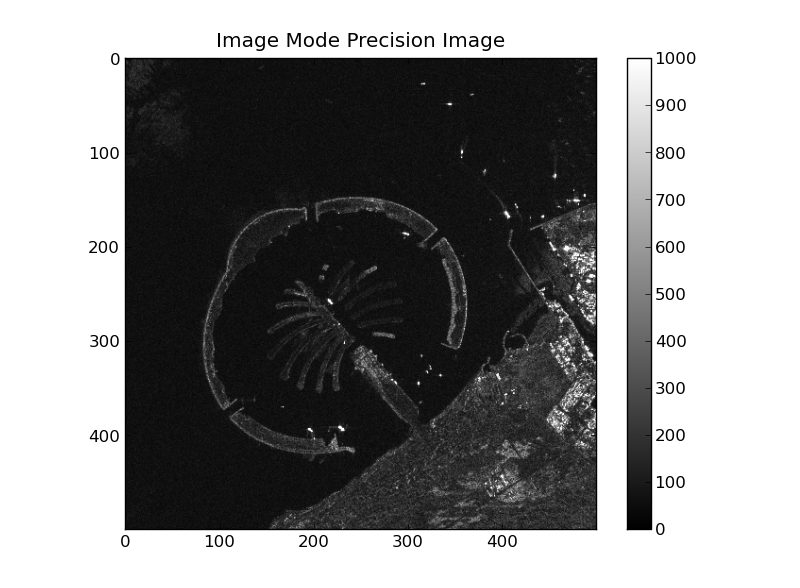
Image data read from the “proc_data” band
Closing the epr.Product
Finally the epr.Product can be closed using the
epr.Product.close() method:
In [26]: product.close()
After a product is closed no more I/O operations can be performed on it.
Any attempt to do it will raise a ValueError:
In [27]: product.tot_size / 1024.**2
-------------------------------------------------------------------------
ValueError Traceback (most recent call last)
<ipython-input-13-6420c80534dc> in <module>()
----> 1 product.tot_size / 1024.**2
epr.so in epr.Product.tot_size.__get__ (src/epr.c:16534)()
epr.so in epr.Product.check_closed_product (src/epr.c:16230)()
ValueError: I/O operation on closed file
At any time the user can check whenever a epr.Product is closed or
not using the epr.Product.closed property:
In [28]: product.closed
Out[28]: True