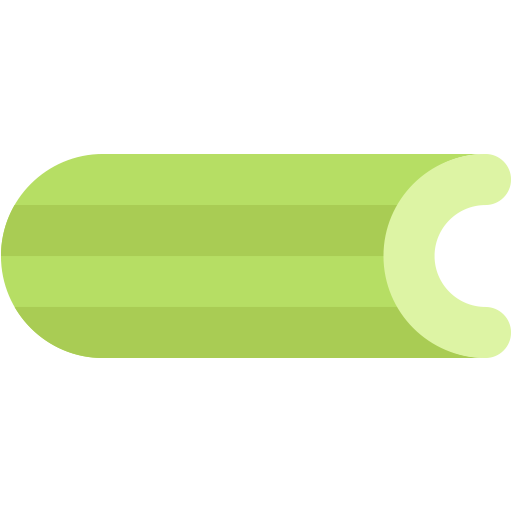This document describes the current stable version of Celery (5.2). For development docs, go here.
Monitoring and Management Guide¶
Introduction¶
There are several tools available to monitor and inspect Celery clusters.
This document describes some of these, as well as features related to monitoring, like events and broadcast commands.
Workers¶
Management Command-line Utilities (inspect/control)¶
celery can also be used to inspect and manage worker nodes (and to some degree tasks).
To list all the commands available do:
$ celery --help
or to get help for a specific command do:
$ celery <command> --help
Commands¶
shell: Drop into a Python shell.
The locals will include the
celeryvariable: this is the current app. Also all known tasks will be automatically added to locals (unless the--without-tasksflag is set).Uses Ipython, bpython, or regular python in that order if installed. You can force an implementation using
--ipython,--bpython, or--python.status: List active nodes in this cluster
$ celery -A proj status
result: Show the result of a task
$ celery -A proj result -t tasks.add 4e196aa4-0141-4601-8138-7aa33db0f577
Note that you can omit the name of the task as long as the task doesn’t use a custom result backend.
purge: Purge messages from all configured task queues.
This command will remove all messages from queues configured in the
CELERY_QUEUESsetting:Warning
There’s no undo for this operation, and messages will be permanently deleted!
$ celery -A proj purge
You can also specify the queues to purge using the -Q option:
$ celery -A proj purge -Q celery,foo,bar
and exclude queues from being purged using the -X option:
$ celery -A proj purge -X celery
inspect active: List active tasks
$ celery -A proj inspect active
These are all the tasks that are currently being executed.
inspect scheduled: List scheduled ETA tasks
$ celery -A proj inspect scheduled
These are tasks reserved by the worker when they have an eta or countdown argument set.
inspect reserved: List reserved tasks
$ celery -A proj inspect reserved
This will list all tasks that have been prefetched by the worker, and is currently waiting to be executed (doesn’t include tasks with an ETA value set).
inspect revoked: List history of revoked tasks
$ celery -A proj inspect revoked
inspect registered: List registered tasks
$ celery -A proj inspect registered
inspect stats: Show worker statistics (see Statistics)
$ celery -A proj inspect stats
inspect query_task: Show information about task(s) by id.
Any worker having a task in this set of ids reserved/active will respond with status and information.
$ celery -A proj inspect query_task e9f6c8f0-fec9-4ae8-a8c6-cf8c8451d4f8
You can also query for information about multiple tasks:
$ celery -A proj inspect query_task id1 id2 ... idN
control enable_events: Enable events
$ celery -A proj control enable_events
control disable_events: Disable events
$ celery -A proj control disable_events
migrate: Migrate tasks from one broker to another (EXPERIMENTAL).
$ celery -A proj migrate redis://localhost amqp://localhost
This command will migrate all the tasks on one broker to another. As this command is new and experimental you should be sure to have a backup of the data before proceeding.
Note
All inspect and control commands supports a
--timeout argument,
This is the number of seconds to wait for responses.
You may have to increase this timeout if you’re not getting a response
due to latency.
Specifying destination nodes¶
By default the inspect and control commands operates on all workers.
You can specify a single, or a list of workers by using the
--destination argument:
$ celery -A proj inspect -d w1@e.com,w2@e.com reserved
$ celery -A proj control -d w1@e.com,w2@e.com enable_events
Flower: Real-time Celery web-monitor¶
Flower is a real-time web based monitor and administration tool for Celery.
It’s under active development, but is already an essential tool.
Being the recommended monitor for Celery, it obsoletes the Django-Admin
monitor, celerymon and the ncurses based monitor.
Flower is pronounced like “flow”, but you can also use the botanical version if you prefer.
Features¶
Real-time monitoring using Celery Events
Task progress and history
Ability to show task details (arguments, start time, run-time, and more)
Graphs and statistics
Remote Control
View worker status and statistics
Shutdown and restart worker instances
Control worker pool size and autoscale settings
View and modify the queues a worker instance consumes from
View currently running tasks
View scheduled tasks (ETA/countdown)
View reserved and revoked tasks
Apply time and rate limits
Configuration viewer
Revoke or terminate tasks
HTTP API
List workers
Shut down a worker
Restart worker’s pool
Grow worker’s pool
Shrink worker’s pool
Autoscale worker pool
Start consuming from a queue
Stop consuming from a queue
List tasks
List (seen) task types
Get a task info
Execute a task
Execute a task by name
Get a task result
Change soft and hard time limits for a task
Change rate limit for a task
Revoke a task
OpenID authentication
Screenshots


More screenshots:
Usage¶
You can use pip to install Flower:
$ pip install flower
Running the flower command will start a web-server that you can visit:
$ celery -A proj flower
The default port is http://localhost:5555, but you can change this using the –port argument:
$ celery -A proj flower --port=5555
Broker URL can also be passed through the
--broker argument :
$ celery flower --broker=amqp://guest:guest@localhost:5672//
or
$ celery flower --broker=redis://guest:guest@localhost:6379/0
Then, you can visit flower in your web browser :
$ open http://localhost:5555
Flower has many more features than are detailed here, including authorization options. Check out the official documentation for more information.
celery events: Curses Monitor¶
New in version 2.0.
celery events is a simple curses monitor displaying task and worker history. You can inspect the result and traceback of tasks, and it also supports some management commands like rate limiting and shutting down workers. This monitor was started as a proof of concept, and you probably want to use Flower instead.
Starting:
$ celery -A proj events
You should see a screen like:
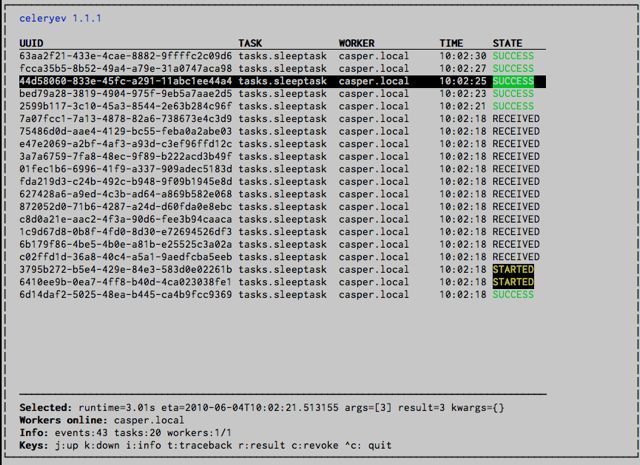
celery events is also used to start snapshot cameras (see Snapshots:
$ celery -A proj events --camera=<camera-class> --frequency=1.0
and it includes a tool to dump events to stdout:
$ celery -A proj events --dump
For a complete list of options use --help:
$ celery events --help
RabbitMQ¶
To manage a Celery cluster it is important to know how RabbitMQ can be monitored.
RabbitMQ ships with the rabbitmqctl(1) command, with this you can list queues, exchanges, bindings, queue lengths, the memory usage of each queue, as well as manage users, virtual hosts and their permissions.
Note
The default virtual host ("/") is used in these
examples, if you use a custom virtual host you have to add
the -p argument to the command, for example:
rabbitmqctl list_queues -p my_vhost …
Inspecting queues¶
Finding the number of tasks in a queue:
$ rabbitmqctl list_queues name messages messages_ready \
messages_unacknowledged
Here messages_ready is the number of messages ready for delivery (sent but not received), messages_unacknowledged is the number of messages that’s been received by a worker but not acknowledged yet (meaning it is in progress, or has been reserved). messages is the sum of ready and unacknowledged messages.
Finding the number of workers currently consuming from a queue:
$ rabbitmqctl list_queues name consumers
Finding the amount of memory allocated to a queue:
$ rabbitmqctl list_queues name memory
- Tip:
Adding the
-qoption to rabbitmqctl(1) makes the output easier to parse.
Redis¶
If you’re using Redis as the broker, you can monitor the Celery cluster using the redis-cli(1) command to list lengths of queues.
Inspecting queues¶
Finding the number of tasks in a queue:
$ redis-cli -h HOST -p PORT -n DATABASE_NUMBER llen QUEUE_NAME
The default queue is named celery. To get all available queues, invoke:
$ redis-cli -h HOST -p PORT -n DATABASE_NUMBER keys \*
Note
Queue keys only exists when there are tasks in them, so if a key doesn’t exist it simply means there are no messages in that queue. This is because in Redis a list with no elements in it is automatically removed, and hence it won’t show up in the keys command output, and llen for that list returns 0.
Also, if you’re using Redis for other purposes, the output of the keys command will include unrelated values stored in the database. The recommended way around this is to use a dedicated DATABASE_NUMBER for Celery, you can also use database numbers to separate Celery applications from each other (virtual hosts), but this won’t affect the monitoring events used by for example Flower as Redis pub/sub commands are global rather than database based.
Munin¶
This is a list of known Munin plug-ins that can be useful when maintaining a Celery cluster.
rabbitmq-munin: Munin plug-ins for RabbitMQ.celery_tasks: Monitors the number of times each task type has been executed (requires celerymon).celery_tasks_states: Monitors the number of tasks in each state (requires celerymon).
Events¶
The worker has the ability to send a message whenever some event happens. These events are then captured by tools like Flower, and celery events to monitor the cluster.
Snapshots¶
New in version 2.1.
Even a single worker can produce a huge amount of events, so storing the history of all events on disk may be very expensive.
A sequence of events describes the cluster state in that time period, by taking periodic snapshots of this state you can keep all history, but still only periodically write it to disk.
To take snapshots you need a Camera class, with this you can define what should happen every time the state is captured; You can write it to a database, send it by email or something else entirely.
celery events is then used to take snapshots with the camera,
for example if you want to capture state every 2 seconds using the
camera myapp.Camera you run celery events with the following
arguments:
$ celery -A proj events -c myapp.Camera --frequency=2.0
Custom Camera¶
Cameras can be useful if you need to capture events and do something
with those events at an interval. For real-time event processing
you should use app.events.Receiver directly, like in
Real-time processing.
Here is an example camera, dumping the snapshot to screen:
from pprint import pformat
from celery.events.snapshot import Polaroid
class DumpCam(Polaroid):
clear_after = True # clear after flush (incl, state.event_count).
def on_shutter(self, state):
if not state.event_count:
# No new events since last snapshot.
return
print('Workers: {0}'.format(pformat(state.workers, indent=4)))
print('Tasks: {0}'.format(pformat(state.tasks, indent=4)))
print('Total: {0.event_count} events, {0.task_count} tasks'.format(
state))
See the API reference for celery.events.state to read more
about state objects.
Now you can use this cam with celery events by specifying
it with the -c option:
$ celery -A proj events -c myapp.DumpCam --frequency=2.0
Or you can use it programmatically like this:
from celery import Celery
from myapp import DumpCam
def main(app, freq=1.0):
state = app.events.State()
with app.connection() as connection:
recv = app.events.Receiver(connection, handlers={'*': state.event})
with DumpCam(state, freq=freq):
recv.capture(limit=None, timeout=None)
if __name__ == '__main__':
app = Celery(broker='amqp://guest@localhost//')
main(app)
Real-time processing¶
To process events in real-time you need the following
An event consumer (this is the
Receiver)A set of handlers called when events come in.
You can have different handlers for each event type, or a catch-all handler can be used (‘*’)
State (optional)
app.events.Stateis a convenient in-memory representation of tasks and workers in the cluster that’s updated as events come in.It encapsulates solutions for many common things, like checking if a worker is still alive (by verifying heartbeats), merging event fields together as events come in, making sure time-stamps are in sync, and so on.
Combining these you can easily process events in real-time:
from celery import Celery
def my_monitor(app):
state = app.events.State()
def announce_failed_tasks(event):
state.event(event)
# task name is sent only with -received event, and state
# will keep track of this for us.
task = state.tasks.get(event['uuid'])
print('TASK FAILED: %s[%s] %s' % (
task.name, task.uuid, task.info(),))
with app.connection() as connection:
recv = app.events.Receiver(connection, handlers={
'task-failed': announce_failed_tasks,
'*': state.event,
})
recv.capture(limit=None, timeout=None, wakeup=True)
if __name__ == '__main__':
app = Celery(broker='amqp://guest@localhost//')
my_monitor(app)
Note
The wakeup argument to capture sends a signal to all workers
to force them to send a heartbeat. This way you can immediately see
workers when the monitor starts.
You can listen to specific events by specifying the handlers:
from celery import Celery
def my_monitor(app):
state = app.events.State()
def announce_failed_tasks(event):
state.event(event)
# task name is sent only with -received event, and state
# will keep track of this for us.
task = state.tasks.get(event['uuid'])
print('TASK FAILED: %s[%s] %s' % (
task.name, task.uuid, task.info(),))
with app.connection() as connection:
recv = app.events.Receiver(connection, handlers={
'task-failed': announce_failed_tasks,
})
recv.capture(limit=None, timeout=None, wakeup=True)
if __name__ == '__main__':
app = Celery(broker='amqp://guest@localhost//')
my_monitor(app)
Event Reference¶
This list contains the events sent by the worker, and their arguments.
Task Events¶
task-sent¶
- signature:
task-sent(uuid, name, args, kwargs, retries, eta, expires, queue, exchange, routing_key, root_id, parent_id)
Sent when a task message is published and
the task_send_sent_event setting is enabled.
task-received¶
- signature:
task-received(uuid, name, args, kwargs, retries, eta, hostname, timestamp, root_id, parent_id)
Sent when the worker receives a task.
task-started¶
- signature:
task-started(uuid, hostname, timestamp, pid)
Sent just before the worker executes the task.
task-succeeded¶
- signature:
task-succeeded(uuid, result, runtime, hostname, timestamp)
Sent if the task executed successfully.
Run-time is the time it took to execute the task using the pool. (Starting from the task is sent to the worker pool, and ending when the pool result handler callback is called).
task-failed¶
- signature:
task-failed(uuid, exception, traceback, hostname, timestamp)
Sent if the execution of the task failed.
task-rejected¶
- signature:
task-rejected(uuid, requeued)
The task was rejected by the worker, possibly to be re-queued or moved to a dead letter queue.
task-revoked¶
- signature:
task-revoked(uuid, terminated, signum, expired)
Sent if the task has been revoked (Note that this is likely to be sent by more than one worker).
terminatedis set to true if the task process was terminated,and the
signumfield set to the signal used.
expiredis set to true if the task expired.
task-retried¶
- signature:
task-retried(uuid, exception, traceback, hostname, timestamp)
Sent if the task failed, but will be retried in the future.
Worker Events¶
worker-online¶
- signature:
worker-online(hostname, timestamp, freq, sw_ident, sw_ver, sw_sys)
The worker has connected to the broker and is online.
hostname: Nodename of the worker.
timestamp: Event time-stamp.
freq: Heartbeat frequency in seconds (float).
sw_ident: Name of worker software (e.g.,
py-celery).sw_ver: Software version (e.g., 2.2.0).
sw_sys: Operating System (e.g., Linux/Darwin).
worker-heartbeat¶
- signature:
worker-heartbeat(hostname, timestamp, freq, sw_ident, sw_ver, sw_sys, active, processed)
Sent every minute, if the worker hasn’t sent a heartbeat in 2 minutes, it is considered to be offline.
hostname: Nodename of the worker.
timestamp: Event time-stamp.
freq: Heartbeat frequency in seconds (float).
sw_ident: Name of worker software (e.g.,
py-celery).sw_ver: Software version (e.g., 2.2.0).
sw_sys: Operating System (e.g., Linux/Darwin).
active: Number of currently executing tasks.
processed: Total number of tasks processed by this worker.
worker-offline¶
- signature:
worker-offline(hostname, timestamp, freq, sw_ident, sw_ver, sw_sys)
The worker has disconnected from the broker.