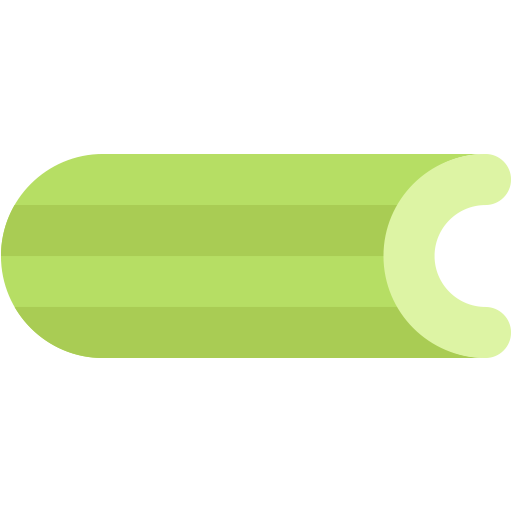This document describes the current stable version of Celery (5.2). For development docs, go here.
Daemonization¶
Most Linux distributions these days use systemd for managing the lifecycle of system and user services.
You can check if your Linux distribution uses systemd by typing:
$ systemd --version
systemd 237
+PAM +AUDIT +SELINUX +IMA +APPARMOR +SMACK +SYSVINIT +UTMP +LIBCRYPTSETUP +GCRYPT +GNUTLS +ACL +XZ +LZ4 +SECCOMP +BLKID +ELFUTILS +KMOD -IDN2 +IDN -PCRE2 default-hierarchy=hybrid
If you have output similar to the above, please refer to our systemd documentation for guidance.
However, the init.d script should still work in those Linux distributions as well since systemd provides the systemd-sysv compatibility layer which generates services automatically from the init.d scripts we provide.
If you package Celery for multiple Linux distributions and some do not support systemd or to other Unix systems as well, you may want to refer to our init.d documentation.
Generic init-scripts¶
See the extra/generic-init.d/ directory Celery distribution.
This directory contains generic bash init-scripts for the celery worker program, these should run on Linux, FreeBSD, OpenBSD, and other Unix-like platforms.
Init-script: celeryd¶
- Usage:
/etc/init.d/celeryd {start|stop|restart|status}
- Configuration file:
/etc/default/celeryd
To configure this script to run the worker properly you probably need to at least tell it where to change directory to when it starts (to find the module containing your app, or your configuration module).
The daemonization script is configured by the file /etc/default/celeryd.
This is a shell (sh) script where you can add environment variables like
the configuration options below. To add real environment variables affecting
the worker you must also export them (e.g., export DISPLAY=":0")
Superuser privileges required
The init-scripts can only be used by root, and the shell configuration file must also be owned by root.
Unprivileged users don’t need to use the init-script, instead they can use the celery multi utility (or celery worker --detach):
$ celery -A proj multi start worker1 \
--pidfile="$HOME/run/celery/%n.pid" \
--logfile="$HOME/log/celery/%n%I.log"
$ celery -A proj multi restart worker1 \
--logfile="$HOME/log/celery/%n%I.log" \
--pidfile="$HOME/run/celery/%n.pid
$ celery multi stopwait worker1 --pidfile="$HOME/run/celery/%n.pid"
Example configuration¶
This is an example configuration for a Python project.
/etc/default/celeryd:
# Names of nodes to start
# most people will only start one node:
CELERYD_NODES="worker1"
# but you can also start multiple and configure settings
# for each in CELERYD_OPTS
#CELERYD_NODES="worker1 worker2 worker3"
# alternatively, you can specify the number of nodes to start:
#CELERYD_NODES=10
# Absolute or relative path to the 'celery' command:
CELERY_BIN="/usr/local/bin/celery"
#CELERY_BIN="/virtualenvs/def/bin/celery"
# App instance to use
# comment out this line if you don't use an app
CELERY_APP="proj"
# or fully qualified:
#CELERY_APP="proj.tasks:app"
# Where to chdir at start.
CELERYD_CHDIR="/opt/Myproject/"
# Extra command-line arguments to the worker
CELERYD_OPTS="--time-limit=300 --concurrency=8"
# Configure node-specific settings by appending node name to arguments:
#CELERYD_OPTS="--time-limit=300 -c 8 -c:worker2 4 -c:worker3 2 -Ofair:worker1"
# Set logging level to DEBUG
#CELERYD_LOG_LEVEL="DEBUG"
# %n will be replaced with the first part of the nodename.
CELERYD_LOG_FILE="/var/log/celery/%n%I.log"
CELERYD_PID_FILE="/var/run/celery/%n.pid"
# Workers should run as an unprivileged user.
# You need to create this user manually (or you can choose
# a user/group combination that already exists (e.g., nobody).
CELERYD_USER="celery"
CELERYD_GROUP="celery"
# If enabled pid and log directories will be created if missing,
# and owned by the userid/group configured.
CELERY_CREATE_DIRS=1
Using a login shell¶
You can inherit the environment of the CELERYD_USER by using a login
shell:
CELERYD_SU_ARGS="-l"
Note that this isn’t recommended, and that you should only use this option when absolutely necessary.
Example Django configuration¶
Django users now uses the exact same template as above,
but make sure that the module that defines your Celery app instance
also sets a default value for DJANGO_SETTINGS_MODULE
as shown in the example Django project in First steps with Django.
Available options¶
CELERY_APPApp instance to use (value for
--appargument).CELERY_BINAbsolute or relative path to the celery program. Examples:
celery/usr/local/bin/celery/virtualenvs/proj/bin/celery/virtualenvs/proj/bin/python -m celery
CELERYD_NODESList of node names to start (separated by space).
CELERYD_OPTSAdditional command-line arguments for the worker, see celery worker –help for a list. This also supports the extended syntax used by multi to configure settings for individual nodes. See celery multi –help for some multi-node configuration examples.
CELERYD_CHDIRPath to change directory to at start. Default is to stay in the current directory.
CELERYD_PID_FILEFull path to the PID file. Default is /var/run/celery/%n.pid
CELERYD_LOG_FILEFull path to the worker log file. Default is /var/log/celery/%n%I.log Note: Using %I is important when using the prefork pool as having multiple processes share the same log file will lead to race conditions.
CELERYD_LOG_LEVELWorker log level. Default is INFO.
CELERYD_USERUser to run the worker as. Default is current user.
CELERYD_GROUPGroup to run worker as. Default is current user.
CELERY_CREATE_DIRSAlways create directories (log directory and pid file directory). Default is to only create directories when no custom logfile/pidfile set.
CELERY_CREATE_RUNDIRAlways create pidfile directory. By default only enabled when no custom pidfile location set.
CELERY_CREATE_LOGDIRAlways create logfile directory. By default only enable when no custom logfile location set.
Init-script: celerybeat¶
- Usage:
/etc/init.d/celerybeat {start|stop|restart}
- Configuration file:
/etc/default/celerybeator/etc/default/celeryd.
Example configuration¶
This is an example configuration for a Python project:
/etc/default/celerybeat:
# Absolute or relative path to the 'celery' command:
CELERY_BIN="/usr/local/bin/celery"
#CELERY_BIN="/virtualenvs/def/bin/celery"
# App instance to use
# comment out this line if you don't use an app
CELERY_APP="proj"
# or fully qualified:
#CELERY_APP="proj.tasks:app"
# Where to chdir at start.
CELERYBEAT_CHDIR="/opt/Myproject/"
# Extra arguments to celerybeat
CELERYBEAT_OPTS="--schedule=/var/run/celery/celerybeat-schedule"
Example Django configuration¶
You should use the same template as above, but make sure the
DJANGO_SETTINGS_MODULE variable is set (and exported), and that
CELERYD_CHDIR is set to the projects directory:
export DJANGO_SETTINGS_MODULE="settings"
CELERYD_CHDIR="/opt/MyProject"
Available options¶
CELERY_APPApp instance to use (value for
--appargument).CELERYBEAT_OPTSAdditional arguments to celery beat, see celery beat --help for a list of available options.
CELERYBEAT_PID_FILEFull path to the PID file. Default is
/var/run/celeryd.pid.CELERYBEAT_LOG_FILEFull path to the log file. Default is
/var/log/celeryd.log.CELERYBEAT_LOG_LEVELLog level to use. Default is
INFO.CELERYBEAT_USERUser to run beat as. Default is the current user.
CELERYBEAT_GROUPGroup to run beat as. Default is the current user.
CELERY_CREATE_DIRSAlways create directories (log directory and pid file directory). Default is to only create directories when no custom logfile/pidfile set.
CELERY_CREATE_RUNDIRAlways create pidfile directory. By default only enabled when no custom pidfile location set.
CELERY_CREATE_LOGDIRAlways create logfile directory. By default only enable when no custom logfile location set.
Troubleshooting¶
If you can’t get the init-scripts to work, you should try running them in verbose mode:
# sh -x /etc/init.d/celeryd start
This can reveal hints as to why the service won’t start.
If the worker starts with “OK” but exits almost immediately afterwards
and there’s no evidence in the log file, then there’s probably an error
but as the daemons standard outputs are already closed you’ll
not be able to see them anywhere. For this situation you can use
the C_FAKEFORK environment variable to skip the
daemonization step:
# C_FAKEFORK=1 sh -x /etc/init.d/celeryd start
and now you should be able to see the errors.
Commonly such errors are caused by insufficient permissions to read from, or write to a file, and also by syntax errors in configuration modules, user modules, third-party libraries, or even from Celery itself (if you’ve found a bug you should report it).
Usage systemd¶
- Usage:
systemctl {start|stop|restart|status} celery.service
- Configuration file:
/etc/conf.d/celery
Service file: celery.service¶
This is an example systemd file:
/etc/systemd/system/celery.service:
[Unit]
Description=Celery Service
After=network.target
[Service]
Type=forking
User=celery
Group=celery
EnvironmentFile=/etc/conf.d/celery
WorkingDirectory=/opt/celery
ExecStart=/bin/sh -c '${CELERY_BIN} -A $CELERY_APP multi start $CELERYD_NODES \
--pidfile=${CELERYD_PID_FILE} --logfile=${CELERYD_LOG_FILE} \
--loglevel="${CELERYD_LOG_LEVEL}" $CELERYD_OPTS'
ExecStop=/bin/sh -c '${CELERY_BIN} multi stopwait $CELERYD_NODES \
--pidfile=${CELERYD_PID_FILE} --logfile=${CELERYD_LOG_FILE} \
--loglevel="${CELERYD_LOG_LEVEL}"'
ExecReload=/bin/sh -c '${CELERY_BIN} -A $CELERY_APP multi restart $CELERYD_NODES \
--pidfile=${CELERYD_PID_FILE} --logfile=${CELERYD_LOG_FILE} \
--loglevel="${CELERYD_LOG_LEVEL}" $CELERYD_OPTS'
Restart=always
[Install]
WantedBy=multi-user.target
Once you’ve put that file in /etc/systemd/system, you should run
systemctl daemon-reload in order that Systemd acknowledges that file.
You should also run that command each time you modify it.
Use systemctl enable celery.service if you want the celery service to
automatically start when (re)booting the system.
Optionally you can specify extra dependencies for the celery service: e.g. if you use
RabbitMQ as a broker, you could specify rabbitmq-server.service in both After= and Requires=
in the [Unit] systemd section.
To configure user, group, chdir change settings:
User, Group, and WorkingDirectory defined in
/etc/systemd/system/celery.service.
You can also use systemd-tmpfiles in order to create working directories (for logs and pid).
- file:
/etc/tmpfiles.d/celery.conf
d /run/celery 0755 celery celery -
d /var/log/celery 0755 celery celery -
Example configuration¶
This is an example configuration for a Python project:
/etc/conf.d/celery:
# Name of nodes to start
# here we have a single node
CELERYD_NODES="w1"
# or we could have three nodes:
#CELERYD_NODES="w1 w2 w3"
# Absolute or relative path to the 'celery' command:
CELERY_BIN="/usr/local/bin/celery"
#CELERY_BIN="/virtualenvs/def/bin/celery"
# App instance to use
# comment out this line if you don't use an app
CELERY_APP="proj"
# or fully qualified:
#CELERY_APP="proj.tasks:app"
# How to call manage.py
CELERYD_MULTI="multi"
# Extra command-line arguments to the worker
CELERYD_OPTS="--time-limit=300 --concurrency=8"
# - %n will be replaced with the first part of the nodename.
# - %I will be replaced with the current child process index
# and is important when using the prefork pool to avoid race conditions.
CELERYD_PID_FILE="/var/run/celery/%n.pid"
CELERYD_LOG_FILE="/var/log/celery/%n%I.log"
CELERYD_LOG_LEVEL="INFO"
# you may wish to add these options for Celery Beat
CELERYBEAT_PID_FILE="/var/run/celery/beat.pid"
CELERYBEAT_LOG_FILE="/var/log/celery/beat.log"
Service file: celerybeat.service¶
This is an example systemd file for Celery Beat:
/etc/systemd/system/celerybeat.service:
[Unit]
Description=Celery Beat Service
After=network.target
[Service]
Type=simple
User=celery
Group=celery
EnvironmentFile=/etc/conf.d/celery
WorkingDirectory=/opt/celery
ExecStart=/bin/sh -c '${CELERY_BIN} -A ${CELERY_APP} beat \
--pidfile=${CELERYBEAT_PID_FILE} \
--logfile=${CELERYBEAT_LOG_FILE} --loglevel=${CELERYD_LOG_LEVEL}'
Restart=always
[Install]
WantedBy=multi-user.target
Once you’ve put that file in /etc/systemd/system, you should run
systemctl daemon-reload in order that Systemd acknowledges that file.
You should also run that command each time you modify it.
Use systemctl enable celerybeat.service if you want the celery beat
service to automatically start when (re)booting the system.
Running the worker with superuser privileges (root)¶
Running the worker with superuser privileges is a very dangerous practice. There should always be a workaround to avoid running as root. Celery may run arbitrary code in messages serialized with pickle - this is dangerous, especially when run as root.
By default Celery won’t run workers as root. The associated error
message may not be visible in the logs but may be seen if C_FAKEFORK
is used.
To force Celery to run workers as root use C_FORCE_ROOT.
When running as root without C_FORCE_ROOT the worker will
appear to start with “OK” but exit immediately after with no apparent
errors. This problem may appear when running the project in a new development
or production environment (inadvertently) as root.