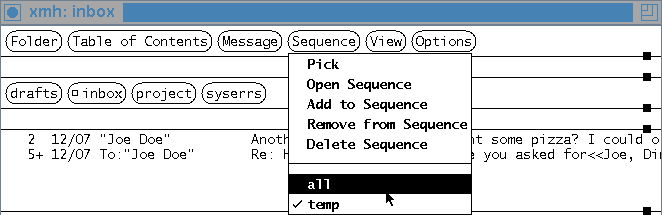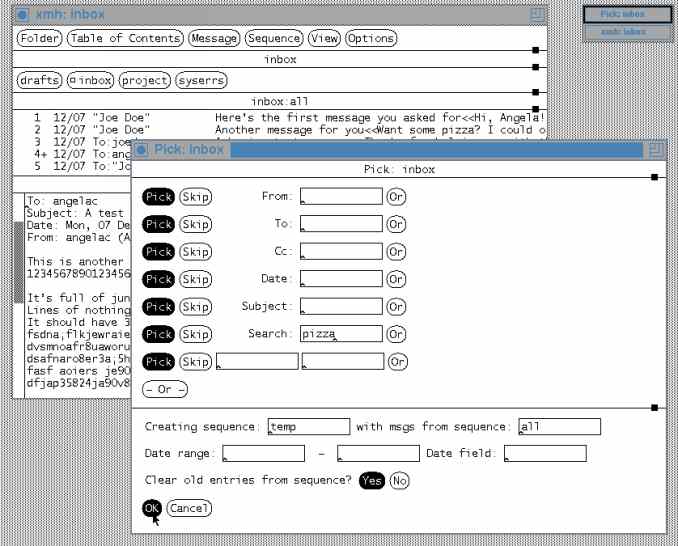
Here's a look at a great feature for people who have lots of email. You can search for messages that are from a certain user, that have certain words in the subject or body, and so on. You can also combine searches, like "show me any messages from ellaby sent before May 15 containing the word expenses."
To get started, set the folder you want to search if it isn't already set (see the Section Using Another Folder). Then select Pick from the Sequence menu. A new pick window like the one in the Figure below will open. The top part of the window lets you select what to search for. The bottom part has a sequence name and other settings (leave all of these for now; we'll use them later).
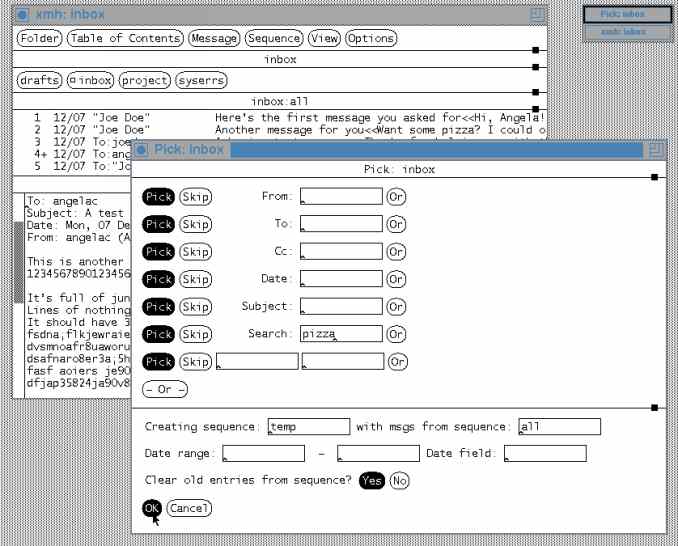
Let's pick the messages that have the word pizza in them. (If your messages don't have that word, pick a word that a few of the messages -- but not all -- contain.) Use the mouse to move the insertion point into the Search: area. Then, fill in the word.
NOTE: Do not press the RETURN key after entering the search.
Click the OK button. The original window (as in the Figure below) will come back when the search is finished.
Figure: After picking messages containing pizza
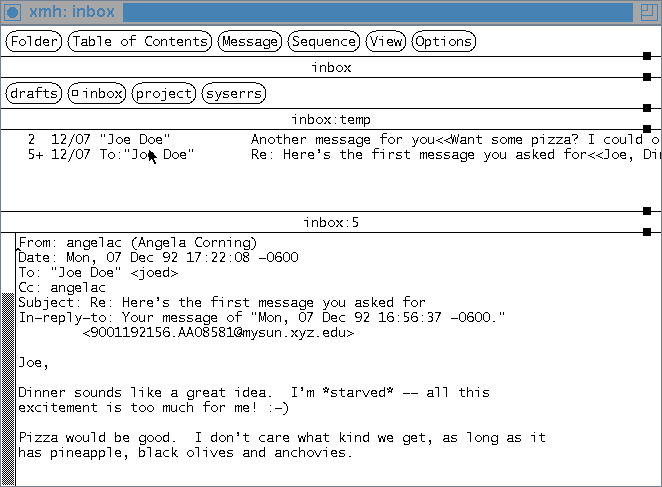
Look at the Table of Contents -- it should have only the messages with the word you searched for. You can read the messages, reply to them, and so on, the way you have before. In the Figure above, notice that Pick found the word Pizza (with an uppercase "P") in message 5. Searches for lowercase letters match both uppercase and lowercase letters. If you type an uppercase letter, though, it will only match uppercase letters. The title above the Table of Contents shows that it's listing the messages in the temp sequence. If you pull down the Sequence menu, you'll see that you've selected the temp sequence -- it has a check mark next to its name. (Actually, the Pick command created and selected the temp sequence for you. Pick automatically puts a list of all the picked messages in the temp sequence unless you tell it to use another name. More on that later.)
When you're done with the picked messages and want to get back a list of all the messages in your inbox, select the all sequence from the Sequence menu (as shown in the Figure below) and then select Open Sequence. Or, use the accelerator: use the second mouse button to select the all sequence, and the sequence will open right away.
The Section Using Pick has details about Pick.
Figure: Selecting the all sequence