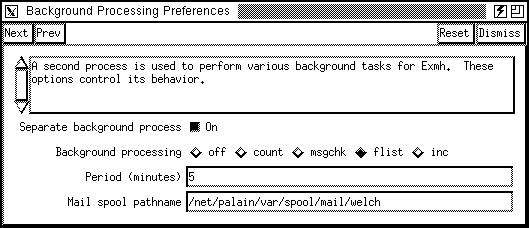
After you have used exmh a little, explore its capabilities: Click on the Preferences button. The preferences scheme has two levels, mainly because there are so many knobs and dials:
Figure: A second-level preferences window
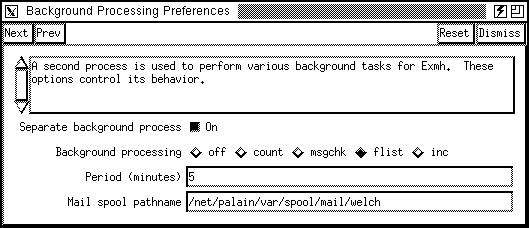
You can set three types of options through the Preferences dialog:
To cycle through all the preference dialogs, use the Next button. Next takes you to the next preference section. The Prev button brings you back. You should take time, at least once, to go through all the Preference sections and get an idea of what sort of options are available.
If you like your settings, click Save in the main Preferences dialog. That saves the values as X resource settings in your ~/.exmh-defaults file. Click Reset All in the main dialog to restore all the settings to those of your last Save. Each module's preference dialog has a Reset button to reset only that module's settings.
NOTE: If you click Dismiss in the main dialog, some preferences may have been set for the current session, but they won't be saved to your ~/.exmh-defaults file.