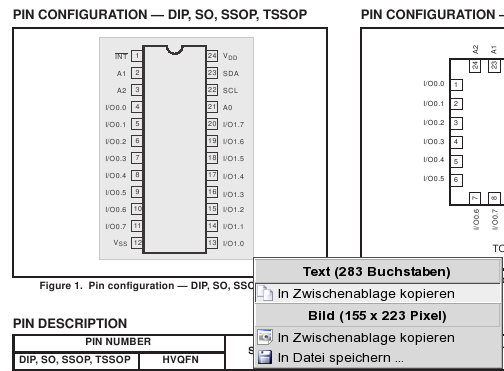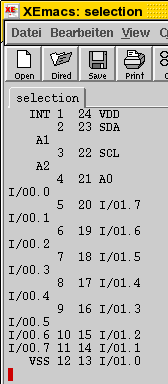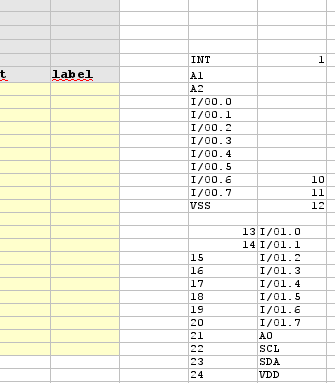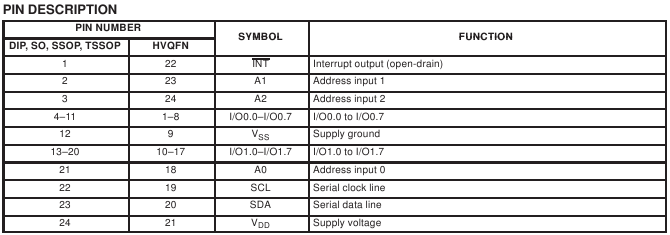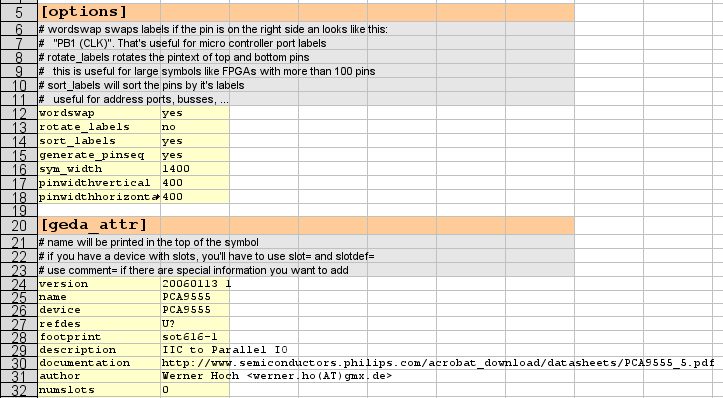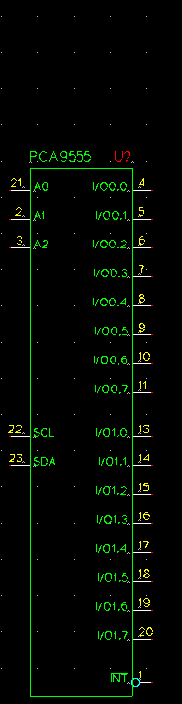Creating symbols for schematic capture can be very time consuming, error prone, and an all around pain. Luckily, gschem uses an open, text based file format that is very easy to use with scripting. This short tutorial describes how to use the tragesym script, to create symbols very quickly (probably more quickly than with any commercial package).
Step1: Open a tragesym template file
Step2: Download the part data sheet and find the pin list
Step3: Copy the pin list into an editor and prepare it
Step4: Insert all missing data into the spreadsheet
Step5: Export the spreadsheet into a tab separated text file
Step6: execute tragesym and create the symbol
Step7: check the result with gschem and do some artwork
tragesym comes with two template files. One is ASCII text, the second is a OpenOffice spreadsheet file. You can obtain them from the gEDA utility package, too (utils/examples/tragesym/template.src and utils/examples/tragesym/template.ods).
If you prefer a different spreadsheet program, like gnumeric or kspread, just create your own template out of the textual template file. The only difference between the textual template and the spreadsheet template is the syntax of the key value pairs in the [options] and [geda_attr] sections. The textfile splits them with an equal sign (key=value), the spreadsheet has the value in the second column (which becomes a tab after being exported).
For this example, we will create a symbol from the Philips Semiconductor PCA9555 16-bit IIC IO port. The description of product and datasheet is available at Philips: http://www-us.semiconductors.philips.com/cgi-bin/pldb/pip/pca9555.html. Download the datasheet and open it with a pdf viewer that allows copying text out of the pdf file, such as kpdf or acroread. Flip through the pages until you find the pinout for the device:
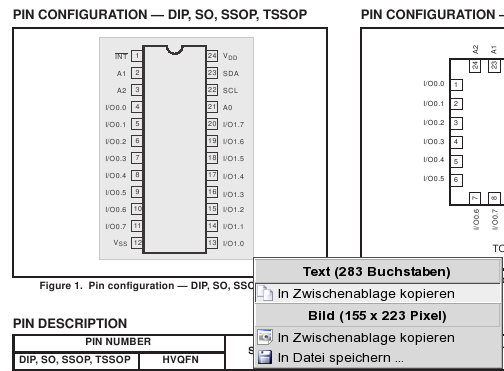

Inside the datasheet the pin list may only be in the drawing of the pin configuration. If there’s a nice table, like in the second picture from a different datasheet, use this one.
Select the pin list and copy it into a text editor. This intermediate step is required as your spreadsheet program may need a special field separator, like comma or tab. You may have to remove duplicate separators or replace it with tabs.
Note: The selection behaviour of kpdf is different from the acroread viewer. The kpdf viewer seems to give you a copy that looks more like the graphical representation, while the acroread viewer produces an output that is more “file order” oriented. If you have to create a lot of symbols, try both and compare the results.
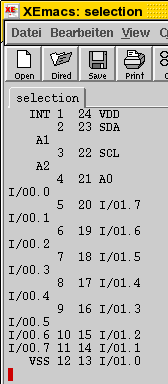

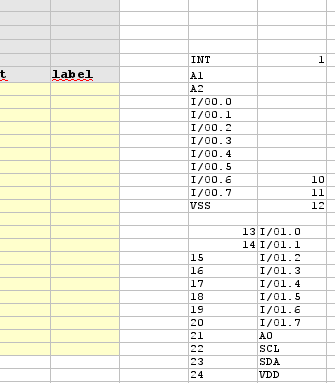
The pictures above illustrate the steps:
insert the selection from your pdf viewer into a text editor
modify the pinlist to make your spreadsheet program happy
cut out pinlist 24 to 13 with a rectangular selection
insert the rectangular selection below the pins 1 to 12
sort the lines (xemacs can do that

)
remove or repair the lines with the numbers 2,3,… They are not in the same line. You can easily recreate the pin numbers later
replace the spaces with tabs (not really need when using OpenOffice)
copy the modified data into the spreadsheet template somewhere beside
Now, move the labels into the label column and the pin numbers into the pin number column. You can use the autofill feature of your spreadsheet program to create the pin numbers, too.

Set the type, style and position column to the most common value. You can use the autofill feature again.
Now you want to change some of the values. Take a look at the pin description table in the datasheet:
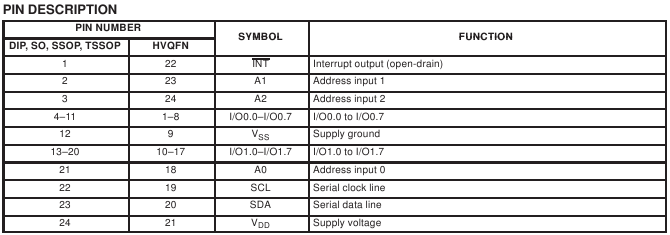
Regarding to that table we change the following things (see result below):
Pin 1 is an output, we like to have a negation bubble and a negation overbar
A1 to A3 are inputs, we change the type and move them to the left side
set the SCL type to input and move SCL and SDA to the left side, too
change the type of the power pins VSS and VDD and add net names. We use the more usual GND and Vcc.
Note: If one of your pin labels has a backslash “\” inside, you have to replace it with it's escape sequence “\\”.

Before going on set the attributes and the options to appropriate values.
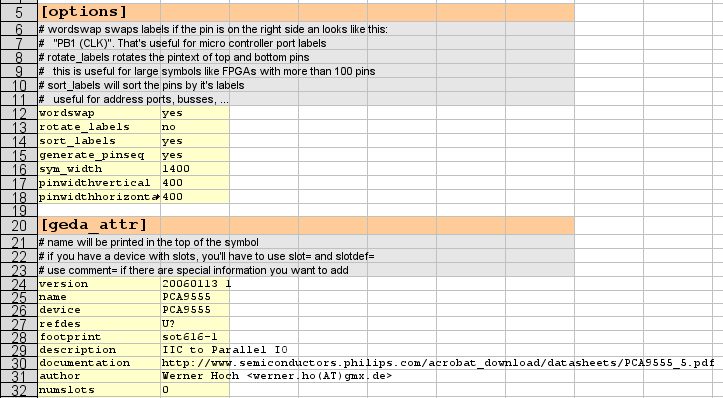
You can either use the export function of your spreadsheet program to create a tab separated textfile or just select the table and copy the content into your text editor and save the file.
Use a shell and execute tragesym:
werner@werner-amd64:~/Desktop/tragesym_tutorial> tragesym pca555.src pca555.sch
If tragesym says that there's an error, just make some changes in the spreadsheet and export the file again, or just edit the exported file.
Now open the generated symbol with gschem and check the result
werner@werner-amd64:~/Desktop/tragesym_tutorial> gschem pca555.sch
Enabling the hidden text (“en”, Edit→Show/Hide Inv Text), you can see the whole generated symbol. It's not really necessary to change anything, but it might improve the look of the symbol if you rearrange the pins a little bit.

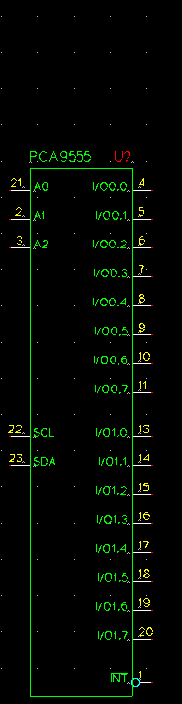
Now we have a complete symbol. You can copy the symbol to your local symbol library e.g. /usr/local/share/gEDA/sym/local/ and use it.
This was a simple example with a small pincount, but this method really pays off when you have high pin counts (ie, bga-272, tfqp-100, etc).