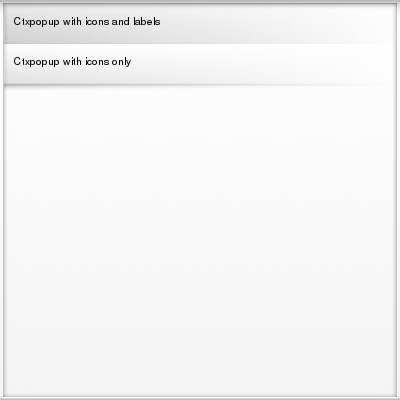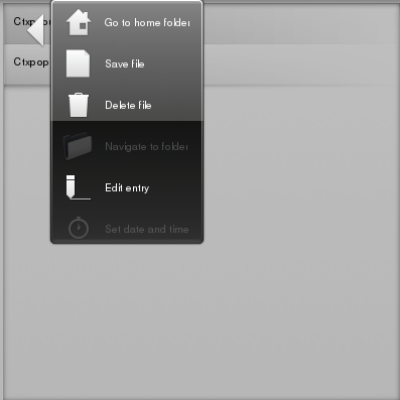In this example we have a list with two items, when either item is clicked a ctxpopup for it will be shown. Our two ctxpopups are quite different, the one for the first item is a vertical and it's items contain both labels and icons, the one for the second item is horizontal and it's items have icons but not labels.
We will begin examining our example code by looking at the callback we'll use when items in the ctxpopup are clicked. It's very simple, all it does is print the label present in the ctxpopup item:
#include <Elementary.h>
static int list_mouse_down = 0;
static void
{
}
#define EINA_UNUSED
Used to indicate that a function parameter is purposely unused.
Definition: eina_types.h:339
EVAS_API void evas_object_del(Evas_Object *obj)
Marks the given Evas object for deletion (when Evas will free its memory).
Definition: evas_object_main.c:928
Efl_Canvas_Object Evas_Object
An Evas Object handle.
Definition: Evas_Common.h:185
Next we examine a function that creates ctxpopup items, it was created to avoid repeating the same code whenever we needed to add an item to our ctxpopup. Our function creates an icon from the standard set of icons, and then creates the item, with the label received as an argument. We also set the callback to be called when the item is clicked:
static void
void *event_info)
{
printf("ctxpopup item selected: %s\n", elm_object_item_text_get(event_info));
}
Finally we have the function that will create the ctxpopup for the first item in our list. This one is somewhat more complex though, so let's go through it in parts. First we declare our variable and add the ctxpopup:
{
}
static void
{
if (list_mouse_down > 0) return;
int Evas_Coord
Type used for coordinates (in pixels, int).
Definition: Evas_Common.h:116
#define EINA_FALSE
boolean value FALSE (numerical value 0)
Definition: eina_types.h:533
Eo Elm_Object_Item
An Elementary Object item handle.
Definition: elm_object_item.h:6
Eina_Bool elm_icon_standard_set(Evas_Object *obj, const char *name)
Set the icon by icon standards names.
Definition: elm_icon.c:885
Evas_Object * elm_icon_add(Evas_Object *parent)
Add a new icon object to the parent.
Definition: elm_icon.c:613
void elm_image_resizable_set(Evas_Object *obj, Eina_Bool up, Eina_Bool down)
Control if the object is (up/down) resizable.
Definition: efl_ui_image.c:2656
Next we create a bunch of items for our ctxpopup, marking two of them as disabled just so we can see what that will look like:
item_new(ctxpopup, "Go to home folder", "home");
item_new(ctxpopup, "Save file", "file");
item_new(ctxpopup, "Delete file", "delete");
it = item_new(ctxpopup, "Navigate to folder", "folder");
#define EINA_TRUE
boolean value TRUE (numerical value 1)
Definition: eina_types.h:539
void elm_object_item_disabled_set(Elm_Widget_Item *obj, Eina_Bool disable)
Control the disabled state of a widget item.
Definition: elm_widget_item_eo.legacy.c:111
EVAS_API void evas_object_smart_callback_add(Evas_Object *eo_obj, const char *event, Evas_Smart_Cb func, const void *data)
Add (register) a callback function to the smart event specified by event on the smart object obj.
Definition: evas_object_smart.c:1040
item_new(ctxpopup, "Edit entry", "edit");
it = item_new(ctxpopup, "Set date and time", "clock");
Then we ask evas where the mouse pointer was so that we can have our ctxpopup appear in the right place, set a maximum size for the ctxpopup, move it and show it:
EVAS_API void evas_pointer_canvas_xy_get(const Evas_Canvas *obj, int *x, int *y)
This function returns the current known default pointer coordinates.
Definition: evas_canvas_eo.legacy.c:75
EVAS_API void evas_object_show(Evas_Object *eo_obj)
Makes the given Evas object visible.
Definition: evas_object_main.c:1814
EVAS_API void evas_object_move(Evas_Object *obj, Evas_Coord x, Evas_Coord y)
Move the given Evas object to the given location inside its canvas' viewport.
Definition: evas_object_main.c:1171
EVAS_API Evas * evas_object_evas_get(const Eo *eo_obj)
Get the Evas to which this object belongs to.
Definition: evas_object_main.c:2662
And last we mark the list item as not selected:
elm_list_item_selected_set(event_info,
EINA_FALSE);
}
Our next function is the callback that will create the ctxpopup for the second list item, it is very similar to the previous function. A couple of interesting things to note is that we ask our ctxpopup to be horizontal, and that we pass NULL as the label for every item:
static void
{
if (list_mouse_down > 0) return;
item_new(ctxpopup, NULL, "home");
item_new(ctxpopup, NULL, "file");
item_new(ctxpopup, NULL, "delete");
item_new(ctxpopup, NULL, "folder");
it = item_new(ctxpopup, NULL, "edit");
item_new(ctxpopup, NULL, "clock");
elm_list_item_selected_set(event_info,
EINA_FALSE);
}
And with all of that in place we can now get to our main function where we create the window, the list, the list items and run the main loop:
static void
{
list_mouse_down++;
}
static void
{
list_mouse_down--;
}
static void
{
list_mouse_down = 0;
}
EAPI_MAIN int
{
_list_mouse_down, NULL);
_list_mouse_up, NULL);
_list_item_cb, NULL);
_list_item_cb2, NULL);
return 0;
}
#define EVAS_HINT_EXPAND
Use with evas_object_size_hint_weight_set(), evas_object_size_hint_weight_get(), evas_object_size_hin...
Definition: Evas_Common.h:297
@ EVAS_CALLBACK_MOUSE_UP
Mouse Button Up Event.
Definition: Evas_Common.h:423
@ EVAS_CALLBACK_MOUSE_DOWN
Mouse Button Down Event.
Definition: Evas_Common.h:422
#define ELM_MAIN()
macro to be used after the elm_main() function
Definition: elm_general.h:556
Eina_Bool elm_policy_set(unsigned int policy, int value)
Set a new policy's value (for a given policy group/identifier).
Definition: elm_main.c:1380
void elm_run(void)
Run Elementary's main loop.
Definition: elm_main.c:1357
@ ELM_POLICY_QUIT_LAST_WINDOW_CLOSED
quit when the application's last window is closed
Definition: elm_general.h:248
@ ELM_POLICY_QUIT
under which circumstances the application should quit automatically.
Definition: elm_general.h:227
@ ELM_LIST_COMPRESS
The list won't set any of its size hints to inform how a possible container should resize it.
Definition: elm_general.h:432
void elm_list_go(Elm_List *obj)
Starts the list.
Definition: elm_list_eo.legacy.c:111
Elm_Widget_Item * elm_list_item_append(Elm_List *obj, const char *label, Efl_Canvas_Object *icon, Efl_Canvas_Object *end, Evas_Smart_Cb func, const void *data)
Append a new item to the list object.
Definition: elm_list_eo.legacy.c:129
void elm_list_mode_set(Elm_List *obj, Elm_List_Mode mode)
Control which mode to use for the list object.
Definition: elm_list_eo.legacy.c:63
Evas_Object * elm_list_add(Evas_Object *parent)
Add a new list widget to the given parent Elementary (container) object.
Definition: elm_list.c:2513
Evas_Object * elm_win_util_standard_add(const char *name, const char *title)
Adds a window object with standard setup.
Definition: efl_ui_win.c:9582
void elm_win_resize_object_add(Eo *obj, Evas_Object *subobj)
Add subobj as a resize object of window obj.
Definition: efl_ui_win.c:8997
void elm_win_autodel_set(Eo *obj, Eina_Bool autodel)
Set the window's autodel state.
Definition: efl_ui_win.c:6194
Eo Evas
An opaque handle to an Evas canvas.
Definition: Evas_Common.h:163
EVAS_API void evas_object_event_callback_add(Evas_Object *eo_obj, Evas_Callback_Type type, Evas_Object_Event_Cb func, const void *data)
Add (register) a callback function to a given Evas object event.
Definition: evas_callbacks.c:478
EVAS_API void evas_object_size_hint_weight_set(Evas_Object *obj, double x, double y)
Sets the hints for an object's weight.
Definition: evas_object_main.c:2638
EVAS_API void evas_object_resize(Evas_Object *obj, Evas_Coord w, Evas_Coord h)
Changes the size of the given Evas object.
Definition: evas_object_main.c:1236
The example will initially look like this:
- Note
- This doesn't show the ctxpopup tough, since it will only appear when we click one of the list items.
Here is what our first ctxpopup will look like:
And here the second ctxpopup: