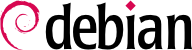或许已经运作了,但最好知道如何配置与安装引导加载器,万一它不在MBR中。安装 Windows 等其他操作系统后,很可能出现这种情况。以下的信息在必要时可协助修改引导加载器的配置。
配置引导加载器必须辨认硬盘及其分区。Linux 使用 “block” 特殊文件保存在 /dev/ 文件夹内。由 Debian Squeeze 版本开始使用源自 Linux 内核的硬盘命名架构,所有的硬盘 (IDE/PATA、SATA、SCSI、USB、IEEE 1394) 都以 /dev/sd* 表示。
每个分区由其磁盘代号表示:如,/dev/sda1 是第一个磁盘的第一个分区,而 /dev/sdb3 是第二个磁盘的第三个分区。
PC 架构 (或 “i386”,包括新出现的 “amd64”) 不再受限于使用 “MS-DOS” 分区表格式,每个磁盘可以拥有超过 4 个 “主要” 分区。在此架构下要超过此限制,必须添加 “扩展” 分区,然后就能使用添加的 “次要” 分区。这些次要分区由 5 开始编号。所以,第一个磁盘的次要分区可以是 /dev/sda5,然后是 /dev/sda6,余此类推。
MS-DOS 分区表格式的另一个限制是磁盘的容量不能超过 2 TiB,这成为现代磁盘的真正问题。
A new partition table format called GPT (GUID Partition Table) loosens these constraints on the number of partitions (it allows up to 128 partitions when using standard settings) and on the size of the disks (up to 8 ZiB, which is more than 8 billion terabytes). If you intend to create many physical partitions on the same disk, you should therefore ensure that you are creating the partition table in the GPT format when partitioning your disk.
It is not always easy to remember what disk is connected to which SATA controller, or in third position in the SCSI chain, especially since the naming of hotplugged hard drives (which includes among others most SATA disks and external disks) can change from one boot to another. Fortunately, udev creates, in addition to /dev/sd*, symbolic links with a fixed name, which you could then use if you wished to identify a hard drive in a non-ambiguous manner. These symbolic links are stored in /dev/disk/by-id/. On a machine with two physical disks, for example, one could find the following:
mirexpress:/dev/disk/by-id# ls -l
total 0
lrwxrwxrwx 1 root root 9 23 jul. 08:58 ata-STM3500418AS_9VM3L3KP -> ../../sda
lrwxrwxrwx 1 root root 10 23 jul. 08:58 ata-STM3500418AS_9VM3L3KP-part1 -> ../../sda1
lrwxrwxrwx 1 root root 10 23 jul. 08:58 ata-STM3500418AS_9VM3L3KP-part2 -> ../../sda2
[...]
lrwxrwxrwx 1 root root 9 23 jul. 08:58 ata-WDC_WD5001AALS-00L3B2_WD-WCAT00241697 -> ../../sdb
lrwxrwxrwx 1 root root 10 23 jul. 08:58 ata-WDC_WD5001AALS-00L3B2_WD-WCAT00241697-part1 -> ../../sdb1
lrwxrwxrwx 1 root root 10 23 jul. 08:58 ata-WDC_WD5001AALS-00L3B2_WD-WCAT00241697-part2 -> ../../sdb2
[...]
lrwxrwxrwx 1 root root 9 23 jul. 08:58 scsi-SATA_STM3500418AS_9VM3L3KP -> ../../sda
lrwxrwxrwx 1 root root 10 23 jul. 08:58 scsi-SATA_STM3500418AS_9VM3L3KP-part1 -> ../../sda1
lrwxrwxrwx 1 root root 10 23 jul. 08:58 scsi-SATA_STM3500418AS_9VM3L3KP-part2 -> ../../sda2
[...]
lrwxrwxrwx 1 root root 9 23 jul. 08:58 scsi-SATA_WDC_WD5001AALS-_WD-WCAT00241697 -> ../../sdb
lrwxrwxrwx 1 root root 10 23 jul. 08:58 scsi-SATA_WDC_WD5001AALS-_WD-WCAT00241697-part1 -> ../../sdb1
lrwxrwxrwx 1 root root 10 23 jul. 08:58 scsi-SATA_WDC_WD5001AALS-_WD-WCAT00241697-part2 -> ../../sdb2
[...]
lrwxrwxrwx 1 root root 9 23 jul. 16:48 usb-LaCie_iamaKey_3ed00e26ccc11a-0:0 -> ../../sdc
lrwxrwxrwx 1 root root 10 23 jul. 16:48 usb-LaCie_iamaKey_3ed00e26ccc11a-0:0-part1 -> ../../sdc1
lrwxrwxrwx 1 root root 10 23 jul. 16:48 usb-LaCie_iamaKey_3ed00e26ccc11a-0:0-part2 -> ../../sdc2
[...]
lrwxrwxrwx 1 root root 9 23 jul. 08:58 wwn-0x5000c50015c4842f -> ../../sda
lrwxrwxrwx 1 root root 10 23 jul. 08:58 wwn-0x5000c50015c4842f-part1 -> ../../sda1
[...]
mirexpress:/dev/disk/by-id#
Note that some disks are listed several times (because they behave simultaneously as ATA disks and SCSI disks), but the relevant information is mainly in the model and serial numbers of the disks, from which you can find the peripheral file. While the links in /dev/disk/by-id/ are created using the device' serial number and physical path, there are more convenience links in e.g. /dev/disk/by-label/ (based on given labels), /dev/disk/by-uuid/ (based on unique identifiers, which can change when reformatting a device using mkfs.* or mkswap), /dev/disk/by-path/ (based on shortest physical path), and /dev/disk/by-partlabel/ and /dev/disk/by-partuuid/ (only partitions with GPT labels and their unique identifiers). If you use these links, e.g. in /etc/fstab, always prefer unique identifiers over labels. You can also obtain and change this information for each partition or device using the lsblk and blkid commands.
下面的配置根据同样的设置而来:一个 SATA 磁盘,第一个区分安装了旧的Windows系统、第二个分区安装了 Debian GNU/Linux。
GRUB (GRand Unified Bootloader) is more recent. It is not necessary to invoke it after each update of the kernel; GRUB knows how to read the filesystems and find the position of the kernel on the disk by itself. To install it on the MBR of the first disk, simply type grub-install /dev/sda. This will overwrite the MBR, so be careful not to overwrite the wrong location. While it is also possible to install GRUB into a partition boot record, beware that it is usually a mistake and doing grub-install /dev/sda1 has not the same meaning as grub-install /dev/sda.
GRUB 2 configuration is stored in /boot/grub/grub.cfg, but this file (in Debian) is generated from others. Be careful not to modify it by hand, since such local modifications will be lost the next time update-grub is run (which may occur upon update of various packages). The most common modifications of the /boot/grub/grub.cfg file (to add command line parameters to the kernel or change the duration that the menu is displayed, for example) are made through the variables in /etc/default/grub. To add entries to the menu, you can either create a /boot/grub/custom.cfg file or modify the /etc/grub.d/40_custom file. For more complex configurations, you can modify other files in /etc/grub.d, or add to them; these scripts should return configuration snippets, possibly by making use of external programs. These scripts are the ones that will update the list of kernels to boot: 10_linux takes into consideration the installed Linux kernels; 20_linux_xen takes into account Xen virtual systems, and 30_os-prober adds other existing operating systems (Windows, OS X, Hurd), kernel images, and BIOS/EFI access options to the menu.
8.8.3. Using GRUB with EFI and Secure Boot
Using
GRUB to boot either a traditional BIOS system (legacy or UEFI-CSM) or a UEFI system is quite different. Fortunately the user doesn't need to know the differences because Debian provides different packages for each purpose and the installer automatically cares about which one(s) to choose. The
grub-pc package is chosen for legacy systems, where
GRUB is installed into the MBR, while UEFI systems require
grub-efi-arch, where
GRUB is installed into the EFI System Partition (ESP). The latter requires a GTP partition table as well as an EFI partition.
To switch an existing system (supporting UEFI) from legacy to UEFI boot mode not only requires to switch the GRUB packages on the system, but also to adjust the partition table and the to create an EFI partition (probably including resizing existing partitions to create the necessary free space). It is therefore quite an elaborate process and we cannot cover it here. Fortunately, there are some manuals by bloggers describing the necessary procedures.
If you are using a system with “Secure Boot“ enabled and have installed
shim-signed (see sidebar
文化 安全引导和 shim 引导程序), you must also install
grub-efi-arch-signed. This package is not pulled in automatically, only if the installation of recommended package has been enabled.