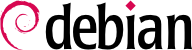14.3. Supervision: Prevention, Detection, Deterrence
Monitoring is an integral part of any security policy for several reasons. Among them, that the goal of security is usually not restricted to guaranteeing data confidentiality, but it also includes ensuring availability of the services. It is therefore imperative to check that everything works as expected, and to detect in a timely manner any deviant behavior or change in quality of the service(s) rendered. Monitoring activity can help detecting intrusion attempts and enable a swift reaction before they cause grave consequences. This section reviews some tools that can be used to monitor several aspects of a Debian system. As such, it completes
Kısım 12.4, “Monitoring”.
14.3.1. Monitoring Logs with logcheck
The logcheck program monitors log files every hour by default. It sends unusual log messages in emails to the administrator for further analysis.
The list of monitored files is stored in /etc/logcheck/logcheck.logfiles; the default values work fine if the /etc/rsyslog.conf file has not been completely overhauled.
logcheck can work in one of three more or less detailed modes: paranoid, server and workstation. The first one is very verbose, and should probably be restricted to specific servers such as firewalls. The second (and default) mode is recommended for most servers. The last one is designed for workstations, and is even terser (it filters out more messages).
In all three cases, logcheck should probably be customized to exclude some extra messages (depending on installed services), unless the admin really wishes to receive hourly batches of long uninteresting emails. Since the message selection mechanism is rather complex, /usr/share/doc/logcheck-database/README.logcheck-database.gz is a required — if challenging — read.
The applied rules can be split into several types:
those that qualify a message as a cracking attempt (stored in a file in the /etc/logcheck/cracking.d/ directory);
those canceling such a qualification (/etc/logcheck/cracking.ignore.d/);
those classifying a message as a security alert (/etc/logcheck/violations.d/);
those canceling this classification (/etc/logcheck/violations.ignore.d/);
finally, those applying to the remaining messages (considered as system events).
A system event is always signaled unless a rule in one of the /etc/logcheck/ignore.d.{paranoid,server,workstation}/ directories states the event should be ignored. Of course, the only directories taken into account are those corresponding to verbosity levels equal or greater than the selected operation mode.
14.3.2. Monitoring Activity
top is an interactive tool that displays a list of currently running processes. The default sorting is based on the current amount of processor use and can be obtained with the P key. Other sort orders include a sort by occupied memory (M key), by total processor time (T key) and by process identifier (N key). The k key allows killing a process by entering its process identifier. The r key allows renicing a process, i.e. changing its priority.
When the system seems to be overloaded, top is a great tool to see which processes are competing for processor time or consume too much memory. In particular, it is often interesting to check if the processes consuming resources match the real services that the machine is known to host. An unknown process running as the www-data user should really stand out and be investigated, since it is probably an instance of software installed and executed on the system through a vulnerability in a web application.
top is a very flexible tool and its manual page gives details on how to customize its display and adapt it to one's personal needs and habits.
The gnome-system-monitor graphical tool is similar to top and it provides roughly the same features.
Processor load, network traffic and free disk space are information that are constantly varying. Keeping a history of their evolution is often useful in determining exactly how the computer is used.
There are many dedicated tools for this task. Most can fetch data via SNMP (Simple Network Management Protocol) in order to centralize this information. An added benefit is that this allows fetching data from network elements that may not be general-purpose computers, such as dedicated network routers or switches.
This book deals with Munin in some detail (see
Kısım 12.4.1, “Setting Up Munin”) as part of
Bölüm 12: “Advanced Administration”. Debian also provides a similar tool,
cacti. Its deployment is slightly more complex, since it is based solely on SNMP. Despite having a web interface, grasping the concepts involved in configuration still requires some effort. Reading the HTML documentation (
/usr/share/doc/cacti/html/Table-of-Contents.html) should be considered a prerequisite.
14.3.3. Avoiding Intrusion
Attackers try to get access to servers by guessing passwords, which is why strong passwords must always be used. Even then, you should also establish measures against brute-force attacks. A brute-force attack is an attempt to log into an unauthorized software system by performing multiple login attempts in a short period of time.
The best way to stop a brute-force attack is to limit the number of login attempts coming from the same origin, usually by temporarily banning an IP address.
Fail2Ban is an intrusion prevention software suite that can be configured to monitor any service that writes login attempts to a log file. It can be found in the package fail2ban.
Fail2Ban is configured through a simple protocol by fail2ban-client, which also reads configuration files and issues corresponding configuration commands to the server, fail2ban-server. It has four configuration file types, all stored in /etc/fail2ban/:
fail2ban.conf. Global configuration (such as logging).
filter.d/*.conf. Filters specifying how to detect authentication failures. The Debian package already contains filters for many common programs.
action.d/*.conf. Actions defining the commands for banning and “unbanning“ of IP addresses.
jail.conf. It is where jails, the combinations of filters and actions, are defined.
Let us have a look at the configuration of sshd in /etc/fail2ban/jail.conf to better understand how Fail2Ban works...
[...]
[DEFAULT]
[...]
bantime = 10m
[...]
findtime = 10m
[...]
maxretry = 5
[...]
[sshd]
port = ssh
logpath = %(sshd_log)s
backend = %(sshd_backend)s
Fail2Ban will check for failed login attempts for sshd using Python regular expressions defined in /etc/fail2ban/filter.d/sshd.conf against the log file of sshd, which is defined in the variable sshd_log in the file /etc/fail2ban/paths-common.conf. If Fail2Ban detects five failed login attempts within 10 minutes, it will ban the IP address where those attempts originated for 10 minutes.
To enable, disable, or configure “jails“, the main configuration file /etc/fail2ban/jail.conf is not supposed to be altered. Instead this is supposed to be done in /etc/fail2ban/jail.d/defaults-debian.conf or files within the same directory.
Fail2Ban is a very simple and effective way to protect against the most common brute-force attacks, but it cannot protect against distributed brute-force attacks, which is when an attacker uses a large number of machines spread around the Internet.
A good way to provide extra protection against distributed brute force attacks is to artificially increase the login time after each failed attempt.
14.3.4. Detecting Changes
Once the system is installed and configured, and barring security upgrades, there is usually no reason for most of the files and directories to evolve, data excepted. It is therefore interesting to make sure that files actually do not change: any unexpected change would therefore be worth investigating. This section presents a few tools able to monitor files and to warn the administrator when an unexpected change occurs (or simply to list such changes).
14.3.4.1. Auditing Packages with dpkg --verify
dpkg --verify (or dpkg -V) is an interesting tool since it allows finding what installed files have been modified (potentially by an attacker), but this should be taken with a grain of salt. To do its job it relies on checksums stored in dpkg's own database which is stored on the hard disk (they can be found in /var/lib/dpkg/info/package.md5sums); a thorough attacker will therefore update these files so they contain the new checksums for the subverted files.
Running dpkg -V will verify all installed packages and will print out a line for each file with a failing test. The output format is the same as the one of rpm -V where each character denotes a test on some specific meta-data. Unfortunately dpkg does not store the meta-data needed for most tests and will thus output question marks for them. Currently only the checksum test can yield a "5" on the third character (when it fails).
# dpkg -V
??5?????? /lib/systemd/system/ssh.service
??5?????? c /etc/libvirt/qemu/networks/default.xml
??5?????? c /etc/lvm/lvm.conf
??5?????? c /etc/salt/roster
In the sample above, dpkg reports a change to SSH's service file that the administrator made to the packaged file instead of using an appropriate /etc/systemd/system/ssh.service.d/override.conf override (which would be stored below /etc like any configuration change should be). It also lists multiple configuration files (identified by the "c" letter on the second field) that had been legitimately modified.
14.3.4.2. Auditing Packages: debsums and its Limits
debsums is the ancestor of dpkg -V and is thus mostly obsolete. It suffers from the same limitations than dpkg. Fortunately, some of the limitations can be worked-around (whereas dpkg does not offer similar workarounds).
Since the data on the disk cannot be trusted, debsums offers to do its checks based on .deb files instead of relying on dpkg's database. To download trusted .deb files of all the packages installed, we can rely on APT's authenticated downloads. This operation can be slow and tedious, and should therefore not be considered a proactive technique to be used on a regular basis.
# apt-get --reinstall -d install `grep-status -e 'Status: install ok installed' -n -s Package`
[ ... ]
# debsums -p /var/cache/apt/archives --generate=all
Note that this example uses the grep-status command from the dctrl-tools package, which is not installed by default.
debsums can be run frequently as a cronjob setting CRON_CHECK in /etc/default/debsums. To ignore certain files outside the /etc directory, which have been altered on purpose or which are expected to change (like /usr/share/misc/pci.ids) you can add them to /etc/debsums-ignore.
14.3.4.3. Monitoring Files: AIDE
The AIDE tool (Advanced Intrusion Detection Environment) allows checking file integrity, and detecting any change against a previously recorded image of the valid system. This image is stored as a database (/var/lib/aide/aide.db) containing the relevant information on all files of the system (fingerprints, permissions, timestamps and so on). This database is first initialized with aideinit; it is then used daily (by the /etc/cron.daily/aide script) to check that nothing relevant changed. When changes are detected, AIDE records them in log files (/var/log/aide/*.log) and sends its findings to the administrator by email.
Many options in /etc/default/aide can be used to tweak the behavior of the aide package. The AIDE configuration proper is stored in /etc/aide/aide.conf and /etc/aide/aide.conf.d/ (actually, these files are only used by update-aide.conf to generate /var/lib/aide/aide.conf.autogenerated). Configuration indicates which properties of which files need to be checked. For instance, the contents of log files changes routinely, and such changes can be ignored as long as the permissions of these files stay the same, but both contents and permissions of executable programs must be constant. Although not very complex, the configuration syntax is not fully intuitive, and reading the aide.conf(5) manual page is therefore recommended.
A new version of the database is generated daily in /var/lib/aide/aide.db.new; if all recorded changes were legitimate, it can be used to replace the reference database.
14.3.5. Detecting Intrusion (IDS/NIDS)
suricata (in the Debian package of the same name) is an NIDS — a
Network Intrusion Detection System. Its function is to listen to the network and try to detect infiltration attempts and/or hostile acts (including denial of service attacks). All these events are logged in multiple files in
/var/log/suricata. There are third party tools (Kibana/logstash) to better browse all the data collected.
Configuring suricata involves reviewing and editing /etc/suricata/suricata.yaml, which is very long because each parameter is abundantly commented. A minimal configuration requires describing the range of addresses that the local network covers (HOME_NET parameter). In practice, this means the set of all potential attack targets. But getting the most of it requires reading it in full and adapting it to the local situation.
On top of this, you should also edit it to define the network interface. You might also want to set LISTENMODE=pcap because the default LISTENMODE=nfqueue requires further configuration to work properly (the netfilter firewall must be configured to pass packets to some user-space queue handled by suricata via the NFQUEUE target).
To detect bad behavior, suricata needs a set of monitoring rules: you can find such rules in the snort-rules-default package. snort is the historical reference in the IDS ecosystem and suricata is able to reuse rules written for it.
Alternatively, oinkmaster (in the package of the same name) can be used to download Snort rule sets from external sources.