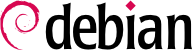

apt-get is the first front end — command-line based — which was developed within the project. apt is a second command-line based front end provided by APT which overcomes some design mistakes of apt-get.
apt has been improved for interactive use and to actually do what most users expect. The APT developers reserve the right to change the public interface of this tool to further improve it. Conversely, the public interface of apt-get is well defined and will not change in any backwards incompatible way. It is thus the tool that you want to use when you need to script package installation requests.
synaptic, aptitude (which includes both a text mode interface and a graphical one — even if not complete yet), wajig, etc. The most recommended interface, apt, is the one that we will use in the examples given in this section. Note, however, that apt-get and aptitude have a very similar command line syntax. When there are major differences between these three commands, these will be detailed.
apt update. Depending on the speed of your connection and configuration, the operation can take a while, since it involves downloading a certain number of (usually compressed) files (Packages, Sources, Translation-language-code), which have gradually become bigger and bigger as Debian has developed (at least 10-16 MB of data for the main section). Of course, installing from a CD-ROM/DVD set does not require any downloading — in this case, the operation is very fast.
apt install package and apt remove package. In both cases, APT will automatically install the necessary dependencies or delete the packages which depend on the package that is being removed. The apt purge package command involves a complete uninstallation by deleting the configuration files as well.
sources.list mentions several distributions, it is possible to give the version of the package to install. A specific version number can be requested with apt install package=version, but indicating its distribution of origin (Stable, Testing or Unstable) — with apt install package/distribution — is usually preferred. With this command, it is possible to go back to an older version of a package (if, for instance, you know that it works well), provided that it is still available in one of the sources referenced by the sources.list file. Otherwise the snapshot.debian.org archive can come to the rescue (see sidebar GOING FURTHER Old package versions: snapshot.debian.org and archive.debian.org).
Příklad 6.4. Installation of the Unstable version of spamassassin
#apt install spamassassin/unstable
.deb file without any associated package repository, it is still possible to use APT to install it together with its dependencies (provided that the dependencies are available in the configured repositories) with a simple command: apt install ./path-to-the-package.deb. The leading ./ is important to make it clear that we are referring to a filename and not to the name of a package available in one of the repositories.
apt upgrade, apt-get upgrade nebo aptitude safe-upgrade (samozřejmě po apt update). Tento příkaz vyhledává nainstalované balíčky, které mohou být upgradovány bez odstranění jakýchkoliv balíčků. Jinými slovy, cílem je zajistit co nejméně obtěžující upgrade. apt-get je trochu více náročný než aptitude nebo apt, protože odmítá instalovat balíčky, které nebyly nainstalované v předstihu.
apt obyčejně vybere nejnovější číslo verze (kromě balíčků z Experimental a stable-backports, které jsou opomíjeny standardně, bez ohledu na jejich číslo verze). Pokud jste zadali Testing nebo Unstable do vašeho sources.list, apt upgrade přehodí většinu vašeho systému Stable na Testing nebo Unstable, což nemusí být to, co jste chtěli.
apt to use a specific distribution when searching for upgraded packages, you need to use the -t or --target-release option, followed by the name of the distribution you want (for example, apt -t stable upgrade). To avoid specifying this option every time you use apt, you can add APT::Default-Release "stable"; in the file /etc/apt/apt.conf.d/local.
apt full-upgrade. Tímto příkazem apt zkompletuje upgrade, i když musí odstranit některé postarší balíčky nebo nainstalovat nové závislosti. Toto je také příkaz používaný uživateli, kteří denně pracují s Debianem vydání Unstable a sledují jeho vývoj den co den. Je to tak snadné, že to ani nepotřebuje vysvětlení: pověst APTu je založena na jeho skvělé funkcionalitě.
apt a aptitude, apt-get nezná příkaz full-upgrade. Místo toho by jste měli použít apt-get dist-upgrade (”distribution upgrade”), historický a dobře známý příkaz, který apt a aptitude také akceptují, pro pohodlí uživatelů, kteří si jej zvykli používat.
/var/log/apt/history.log and /var/log/apt/term.log, whereas dpkg keeps its log in a file called /var/log/dpkg.log.
/etc/apt/apt.conf.d/ directory or /etc/apt/apt.conf itself. Remember, for instance, that it is possible for APT to tell dpkg to ignore file conflict errors by specifying DPkg::options { "--force-overwrite"; }.
Acquire::http::proxy "http://yourproxy:3128". For an FTP proxy, write Acquire::ftp::proxy "ftp://yourproxy". To discover more configuration options, read the apt.conf(5) manual page (for details on manual pages, see 7.1.1 – „Manuálové stránky“).
-t příkazové řádky nebo nastavovací direktivou APT::Default-Release).
/etc/apt/preferences.d/ or the /etc/apt/preferences file with the names of the affected packages, their version, their origin and their new priority.
/etc/apt/preferences and /etc/apt/preferences.d/, it first takes into account the most specific entries (often those specifying the concerned package), then the more generic ones (including, for example, all the packages of a distribution). If several generic entries exist, the first match is used. The available selection criteria include the package's name and the source providing it. Every package source is identified by the information contained in a Release file that APT downloads together with the Packages files. It specifies the origin (usually “Debian” for the packages of official mirrors, but it can also be a person's or an organization's name for third-party repositories). It also gives the name of the distribution (usually Stable, Testing, Unstable or Experimental for the standard distributions provided by Debian) together with its version (for example, 11 for Debian Bullseye). Let's have a look at its syntax through some realistic case studies of this mechanism.
/etc/apt/preferences:
Package: * Pin: release a=stable Pin-Priority: 900 Package: * Pin: release o=Debian Pin-Priority: -10
a=stable definuje jméno vybrané distribuce. o=Debian omezuje zaměření na balíčky, které mají původ “Debian”.
Package: perl Pin: version 5.28* Pin-Priority: 1001
apt-cache policy to display the default priority associated with each package source, or apt-cache policy package to display the default priority for each available version and source of a package as explained in 6.3.1 – „The apt-cache policy Command“.
/etc/apt/preferences and /etc/apt/preferences.d/ is available in the manual page apt_preferences(5), which you can display with man apt_preferences.
apt jako úžasný nástroj, svádí k vybírání balíčků pocházejících z jiných distribucí. Například, po instalaci systému Stable můžete chtít vyzkoušet softwarový balíček přístupný v Testing nebo Unstable bez toho, aniž by jste se příliš odchýlili od původního stavu systému.
apt řídí takovou spolu přítomnost velice dobře a omezuje rizika velice efektivně. Nejlepší způsob jak tak učinit, je vypsat všechny použité distribuce do /etc/apt/sources.list (někteří lidé zadávají tři distribuce, ale pamatujte no to, že Unstable je rezervována pro zkušené uživatele) a na definování vaší referenční distribuce pomocí parametru APT::Default-Release (více na 6.2.3 – „Systémový upgrade“).
sources.list. V tomto případě můžete použít apt install balíček/testing pro instalaci balíčku z Testing. Pokud instalace selže kvůli neuspokojeným závislostem, nechte vyřešit tyto závislosti pomocí Testing přidáním parametru -t testing. To samé samozřejmě platí pro Unstable.
upgrade and full-upgrade) are done within Stable except for packages already upgraded to another distribution: those will follow updates available in the other distributions. We will explain this behavior with the help of the default priorities set by APT below. Do not hesitate to use apt-cache policy (6.3.1 – „The apt-cache policy Command“) to verify the given priorities.
/etc/apt/preferences nebyl použitý k protlačení některých priorit nad 1000 pro některé balíčky).
/etc/apt/preferences to this effect:
Package: * Pin: release a=unstable Pin-Priority: 490
apt is the tracking of packages installed only through dependencies. These packages are called “automatic”, and often include libraries.
apt-get autoremove or apt autoremove will get rid of those packages. aptitude does not have this command because it removes them automatically as soon as they are identified. In all cases, the tools display a clear message listing the affected packages.
apt-mark auto balíček označí daný balíček jako automatický, zatímco apt-mark manual balíček udělá opak. aptitude markauto a aptitude unmarkauto pracuje stejně i když nabízí více funkcí pro označení více balíčků najednou (více na 6.5.1 – „aptitude“). Interaktivní rozhraní aptitude založené na konzole také usnadňuje posouzení “automatického návěstí” na více balíčků.
aptitude why balíček (apt a apt-get takovou možnost nemají):
$aptitude why python3-debiani aptitude Suggests apt-xapian-index p apt-xapian-index Depends python3-debian (>= 0.1.14)
aptitude, synaptic“), but now APT can also make use of them.
apt list ?automatic to list all the packages automatically installed. To find packages automatically installed no longer depended upon by manually installed packages the pattern ?garbage can be used.
?and(PATTERN, PATTERN). See apt-patterns(7) and glob(7) for all the patterns you can use and the complex expressions you can create with them.