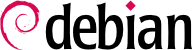

dpkg-reconfigure tzdata command, which allows you to choose the timezone to be used in an interactive manner. Its configuration is stored in the /etc/timezone file. Additionally, /etc/localtime becomes a symbolic link to the corresponding file in the /usr/share/zoneinfo; the file that contains the rules governing the dates where daylight saving time (DST) is active, for countries that use it.
TZ, que té prioritat sobre el valor predeterminat del sistema configurat:
$dateThu Sep 2 22:29:48 CEST 2021$TZ="Pacific/Honolulu" dateThu 02 Sep 2021 10:31:01 AM HST
/etc/default/ntpdate.
/etc/ntp.conf; l'alteració més important és el servidor NTP al qual es refereix. Si la xarxa té molts servidors, pot ser interessant tenir un servidor horari local que sincronitzi amb els servidors públics i que sigui utilitzat com a font d'hora pels altres servidors de la xarxa.
logrotate, el programa responsable d'aquestes rotacions, segueix les directives donades al fitxer /etc/logrotate.conf i tots els fitxers al directori /etc/logrotate.d/. L'administrador pot modificar aquests fitxers si desitja adaptar la política de rotació de registres definida per Debian. La pàgina man logrotate(1) descriu totes les opcions disponibles en aquests fitxers de configuració. És possible que vulgueu augmentar el nombre de fitxers retinguts en la rotació del registre, o moure els fitxers de registre a un directori específic dedicat a arxivar-los en lloc de suprimir-los. També els podeu enviar per correu electrònic per arxivar-los en un altre lloc.
logrotate és executat diàriament pel programa de planificació cron (descrit a Secció 9.7, «Planificació de tasques amb cron i atd»).
sudo, que permet a certs usuaris executar certes ordres amb drets especials. En el cas d'ús més comú, sudo permet a un usuari de confiança executar qualsevol ordre com a «root». Per fer-ho, l'usuari simplement executa l'ordre sudo command i s'autentica utilitzant la pròpia contrasenya personal.
sudo Unix group. To delegate other rights, the administrator can use the visudo command, which allows them to modify the /etc/sudoers configuration file (here again, this will invoke the vi editor, or any other editor indicated in the EDITOR environment variable). Alternatively they might put rules in small files in /etc/sudoers.d/ as long as this directory is included by /etc/sudoers via @includedir /etc/sudoers.d, which is the default for Debian. Adding a line with username ALL=(ALL) ALL allows the user in question to execute any command as root.
/etc/fstab file gives a list of all possible mounts that happen either automatically on boot or manually for removable storage devices. Each mount point is described by a line with several space-separated fields:
blkid device) prefixed with UUID=. This guards against a change in the name of the device in the event of addition or removal of disks, or if disks are detected in a different order. Secció 8.8.1, «Identificació dels discos» covers this topic in more detail.
ext4, ext3, vfat, ntfs, btrfs, xfs en són alguns exemples.
swap special value is for swap partitions; the auto special value tells the mount program to automatically detect the filesystem (which is especially useful for disk readers and USB keys, since each one might have a different filesystem);
mount. Les més comunes són
rw o ro que signifiquen, respectivament, que el dispositiu es muntarà amb permisos de lectura/escriptura o de només lectura.
noauto desactiva el muntatge automàtic a l'arrencada.
nofail permet que l'arrencada continuï fins i tot quan el dispositiu no estigui present. Assegureu-vos de posar aquesta opció per a les unitats externes que podrien estar desconnectades quan arrenqueu, perquè systemd realment garanteix que tots els punts de muntatge que s'han de muntar automàticament es muntin realment abans de permetre que el procés d'arrencada continuï fins al final. Tingueu en compte que podeu combinar això amb x-systemd.device-timeout=5s per dir-li a systemd que no esperi més de 5 segons perquè el dispositiu aparegui (vegeu systemd.mount(5)).
user autoritza a tots els usuaris a muntar aquest sistema de fitxers (una operació que d'altra manera estaria restringida a l'usuari «root»).
defaults significa el grup d'opcions per defecte: rw, suid, dev, exec, auto, nouser i async, cadascuna de les quals es pot desactivar individualment després de defaults afegint nosuid, nodev etc. i així blocar suid, dev, etc. Afegir l'opció user la reactiva, ja que defaults inclou nouser.
0 and kind of a relic. When it is greater then zero, it tells the dump tool that the partition contains data that is to be backed up frequently. The tool supports Ext2/3/4 filesystems only and will use the value here when run via dump -W or dump -w to determine which partitions need to be backed up. Consider the examples in /usr/share/doc/dump/examples/ if you want to use this feature. But there are better alternatives to backup a filesystem, like fsarchiver.
0, no es fa cap comprovació. El sistema de fitxers arrel ha de tenir el valor 1, mentre que altres sistemes de fitxers permanents tenen el valor 2.
Exemple 8.5. Exemple de fitxer /etc/fstab
# /etc/fstab: static file system information. # # Use 'blkid' to print the universally unique identifier for a # device; this may be used with UUID= as a more robust way to name devices # that works even if disks are added and removed. See fstab(5). # # systemd generates mount units based on this file, see systemd.mount(5). # Please run 'systemctl daemon-reload' after making changes here. # # <file system> <mount point> <type> <options> <dump> <pass> # / was on /dev/sda1 during installation UUID=7a250fb8-c16d-4a4e-9808-ec08ae92b6c6 / ext4 errors=remount-ro 0 1 # swap was on /dev/sda5 during installation UUID=13f367ae-dbaf-40ed-85c0-4072a2ebe426 none swap sw 0 0 /dev/sr0 /media/cdrom0 udf,iso9660 user,noauto 0 0 /dev/fd0 /media/floppy auto rw,user,noauto 0 0 arrakis:/shared /shared nfs defaults 0 0
/shared/ directory on the arrakis server is mounted at /shared/ on the local machine.
/etc/fstab file is documented in the fstab(5) manual page.
locate command can find the location of a file when you only know part of the name. It sends a result almost instantaneously, since it consults a database that stores the location of all the files on the system; this database is updated daily by the updatedb command. There are multiple implementations of the locate command and Debian picked mlocate for its standard system. If you want to consider an alternative, you can try plocate which provides the same command line options and can be considered a drop-in replacement.
locate is smart enough to only return files which are accessible to the user running the command even though it uses a database that knows about all files on the system (since its updatedb implementation runs with root rights). For extra safety, the administrator can use PRUNEDPATHS in /etc/updatedb.conf to exclude some directories from being indexed.