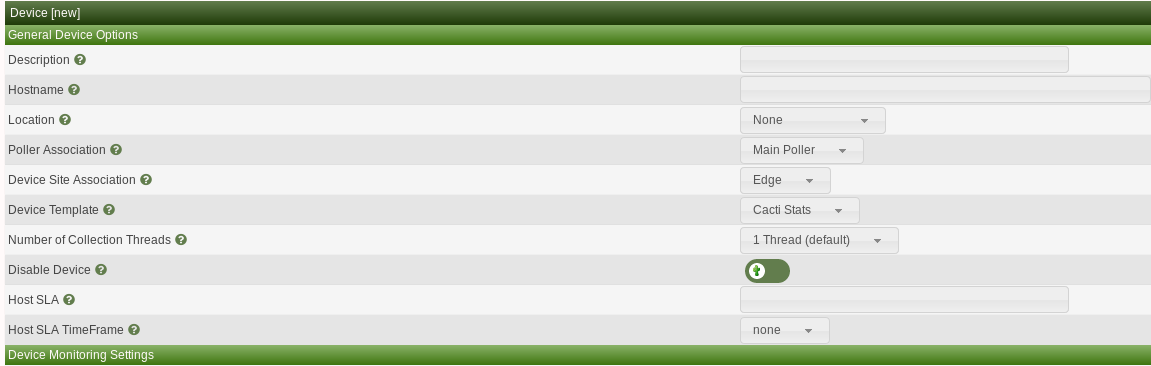Device Management
This section will describe Device management in
Cacti.
Adding a Device to Cacti can be done in a few
different ways, either via the Web GUI, Cacti's Automation, or the
Command Line Interface (CLI).
Web GUI Option
To add a device via the Web GUI first click on
Console > Management > Devices and you will see the
below device console window which will show existing devices if any

You will now select the + on the top right hand corner

Once you select the + otherwise known as the add device button you
will see the below screen which will ask you for device specific
information
Some of the most important information about the device will be
required in this window which includes
- Description - The name that will appear on
Graphs by default
- IP/Hostname - The DNS or IP address of the actual
Device
- Poller Association - Defines which Data
Collector is responsible for pulling information about the
Device
- Device Template - Cisco, Net-SNMP, Linux, etc - The
Cacti object that holds all the Graph Templates and
Data Queries to be graphed
- Site, Location - Very important to performing Meta
queries, or for Site level Graph organization on Cacti Graph
Trees
- Availability/Reachability - Settings that describe
Device timeouts and availability methods.
- SNMP information - SNMP Credentials for connecting
to the Device
- Device Notes - Arbitrary unstructured information
about the Device
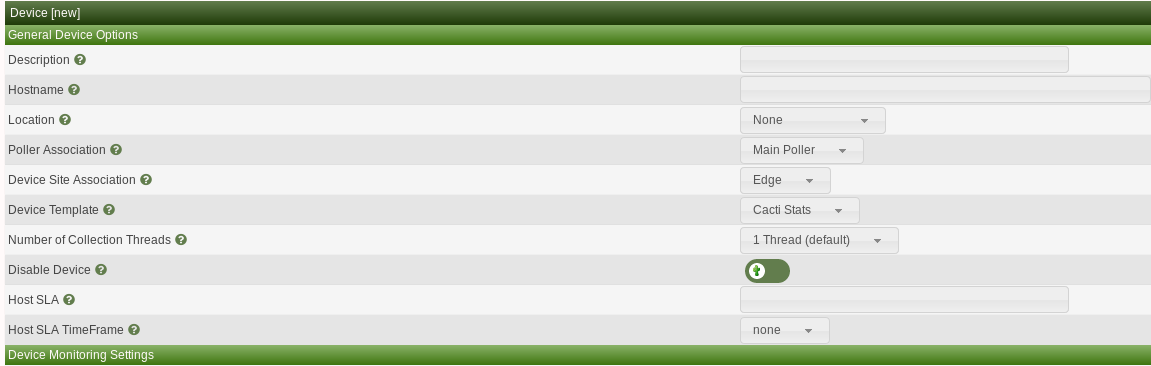
Cacti requires this basic information to be able to monitor the
device and once entered, click save on the bottom right corner. With the
device created you will need to add graphs for the device by clicking
Create graphs for this device on the top right hand
corner.
Availability/Reachability
Settings
Cacti prefers to use the Simple Network Management Protocol (SNMP) to
communicate with Devices. Therefore, when creating a
Device, you need to provide SNMP credentials to obtain
information about the Device in order to collect data
from it. Before Cacti will query the Device for data,
it first verifies that the Device is up and responding.
When doing so, you have several options. They include:
- None - Always assume the device is up. This is
generally reserved for Device objects that do not have
a state.
- SNMP Uptime - Query the SNMP Uptime Instance
OID
- Ping and SNMP Uptime - Ping the device but also
check the SNMP Uptime Instance OID
- Ping - Either ICMP, TCP at a port, or UDP as a
port
- Ping or SNMP Uptime - Only one needs to be working
for Cacti to collect data
- SNMP Desc - Query the SNMP sysDecription in cases
where the SNMP Uptime OID is not available
- SNMP GetNext - Query the first available OID in the
OID tree for the Device Used for certain devices that
have limited SNMP support.
SNMP Credentials
When providing the SNMP credentials, Cacti currently supports the
following versions:
- Version 1 - Rarely used any more. Reserved for very
old hardware
- Version 2 - Still very popular, and support 64 bit
counters except on Windows
- Version 3 - Support is provided, but there are
presently a limitation. If you are using advanced settings such as
SHA224+ or AES192+ with SNMPv3, you must uninstall the php-snmp module
if it's in use in php and leverage the Net-SNMP binaries instead.
When providing the SNMP Credentials, Cacti will warn you if you have
provided incomplete information depending on the SNMP Version and SNMP
Security Level you have specified.
Additional Important Options
There are some additional options that you should note before
starting to use Cacti. They include the following:
- Device Threads - If your device is far away, and
can tolerate multiple threads querying information, you can increase
this number to reduce the time it takes to collect all information.
- Maximum OIDs Per Get Request - Otherwise known as
MaxOID's, this SNMP option will allow the SNMP client to gather more
metrics per get request. Please keep in mind that the higher you make
this number, the longer a SNMP respond may take. So, you have to be
sensitive about the SNMP timeout as the number get's larger. Since, by
default SNMP is generally collected over UDP, you will also be limited
in the number of responses depending on how many routers or VPN's you
traverse to reach a device. When traversing VPN connections, many VPN's
limit the MTU to around 500 bytes, which will significantly limit how
large the Max OID's can be. In some cases, it may be better to deploy a
Remote Data Collector when your device is either far
way from a latency perspective, or that you must traverse VPN's to
communicate with.
- External ID - This field is normally used for Asset
Tracking information for the Device, but it use is
entirely up to the System Administrator.
Plugin Behavior
Many Cacti Plugins can and do add additional columns to the Device
table in Cacti. Depending on the Plugin you have installed, you will
find other information that you can provide about the device including
things like:
- Notification Settings - Who to notify when the
Device changes state
- Criticality - How important is the device
- Failure and Recovery Counts - How long till a
device is treated as truly down.
- Ping Thresholds - What RTL is considered bad when
reaching a device
Creating devices via CLI
script
You can also create device by using the CLI script located at
/cactidir/cli/
usage: add_device.php --description=[description] --ip=[IP] --template=[ID] [--notes="[]"] [--disable]
[--poller=[id]] [--site=[id] [--external-id=[S]] [--proxy] [--threads=[1]
[--avail=[ping]] --ping_method=[icmp] --ping_port=[N/A, 1-65534] --ping_timeout=[N] --ping_retries=[2]
[--version=[0|1|2|3]] [--community=] [--port=161] [--timeout=500]
[--username= --password=] [--authproto=] [--privpass= --privproto=] [--context=] [--engineid=]
[--quiet]
Required:
--description the name that will be displayed by Cacti in the graphs
--ip self explanatory (can also be a FQDN)
To add a device using the bare minimum information would look
something like this
$ php add_device.php --description=test --ip=192.168.1.15
Adding test (192.168.1.15) as "Cacti Stats" using SNMP v3 with community "public"
Success - new device-id: (45)
Copyright (c) 2004-2023 The Cacti Group