Inhoudsopgave
In deze sectie vindt u een overzicht, hoe BibleTime te configureren. Dit kan gevonden worden onder in het hoofdmenu.
De BibleTime gebruikers-interface kan op vele manieren worden aangepast aan uw behoeften. Het configuratie dialoog vindt u door te selecteren: .
Het gedrag bij het opstarten kan aangepast worden aan de gebruiker. Maak een keuze uit de volgende opties:
Toon opstartlogo
Display templates define the rendering of text (colors, size etc.). Various built-in templates are available. If you select one, you will see a preview on the right pane.
Many features provided by the SWORD backend can now be customized in BibleTime. These features are documented right in the dialog. You also have the possibility to specify standard works that should be used when no specific work is specified in a reference. An example: The standard Bible is used to display the content of cross references in the Bible. When you hover over them, the Mag will show the content of the verses referred to, according to the standard Bible you specified. With the use of text filters, you can control the appearance of the text.
Hier kunt u specificeren welke talen gebruikt moeten worden voor de bijbelboeknamen. Stel dit op uw moedertaal als deze beschikbaar is en u voelt zich helemaal thuis.
Standaard maakt BibleTime gebruik van het systeem lettertype. U kunt dit lettertype zo nodig overschrijven. Sommige talen vereisen speciale lettertypen om correct te worden weergegeven, in dit dialoogvenster kunt u een aangepast lettertype aangeven voor elke taal.
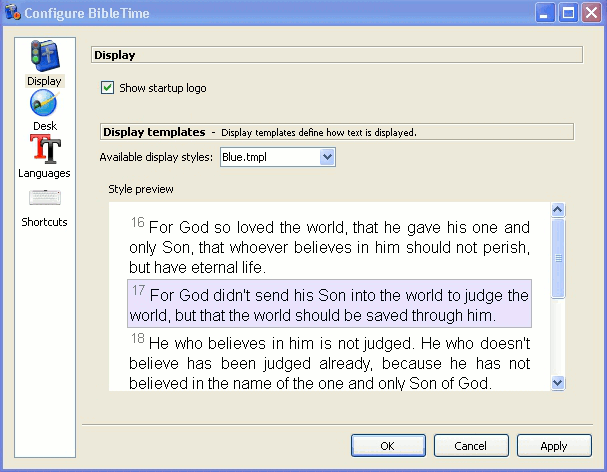 |
De Opties dialoog - Lettertypen
BibleTime kan nu alle ondersteunde lettertypen gebruiken. Zolang de modules waarin u geïnteresseerd bent correct worden weergegeven, hoeft hier niets te worden gedaan. Als een module alleen wordt weergegeven als een reeks vraagtekens (??????) of lege vakjes, weet u dat het standaardlettertype niet de tekens bevat die in deze module zijn gebruikt.
To correct this, choose this work's language from the drop down menu. Select the use custom font checkbox. Now select a font. For example, a font that supports many languages is Code2000. If no installed font can display the work you are interested in, try installing the localization package for that language.
Gedetailleerde lettertype installatie instructies vallen buiten het bereik van deze handleiding. Meer informatie zou u kunnen vinden in de Unicode HOWTO.
Lettertypen kunnen worden geïnstalleerd uit een aantal bronnen:
Uw *nix distributie.
De lokalisatiepakketten (localization packages) in uw distributie.
Een bestaande Microsoft Windows® installatie op dezelfde computer.
Een verzameling lettertypen, zoals beschikbaar is van Adobe of Bitstream.
Online verzamelingen van lettertypen.
Unicode fonts support more characters than other fonts, and some of these fonts are available at no charge. None of available fonts includes all characters defined in the Unicode standard, so you may want to use different fonts for different languages.
Tabel 4.1. Unicode lettertypen
| Code2000 | Misschien het beste gratis Unicode lettertype, welke een groot aantal karakters ondersteunt. |
| SIL unicode fonts | Excellente Unicode lettertypen van het Summer Institute of Linguistics. |
| FreeFont | Een nieuw gratis Unicode lettertype initiatief. |
| Crosswire's lettertype directory | Diverse lettertypen beschikbaar van de Crosswire Bible Society FTP site. |
| Bitstream CyberBit | Dekt bijna het gehele bereik van Unicode, maar kan BibleTime vertragen door zijn omvang. |
| Clearlyu | Is inbegrepen in sommige distributies. Bevat Europese, Griekse, Hebreeuwse en Thaise karakters. |
| Caslon, Monospace, Cupola, Caliban | Gedeeltelijk bereik van de Unicode standaard, zie voor meer informatie op de bijbehorende website. |
There are good Unicode font lists on the net, as the one by Christoph Singer ( Multilingual Unicode TrueType Fonts in the Internet), or the one by Alan Wood ( Unicode character ranges and the Unicode fonts that support them).
Shortcuts (previously known as HotKeys) are special key commands that can be used in the place of the menu items and icons. A number of BibleTime's commands have predefined Shortcuts (see the Shortcuts section for a complete listing). Most of BibleTime's commands can be assigned Shortcuts. This is very helpful to quickly access the functions that you need the most.
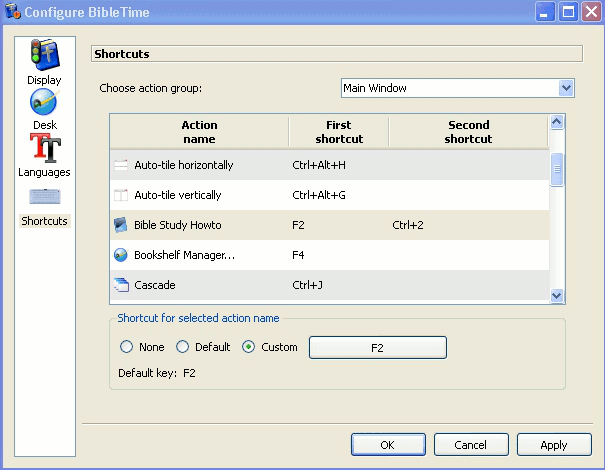 |
In the preceding example, F2, Bible Study HowTo has a secondary shortcut defined, CTRL+2.