How to use anyRemote Android client
Download and install it
You can download it manually from download area and then instal lit like any other apk-file.
Server side setup
Firstly, it needs to run anyRemote on PC.
Run it
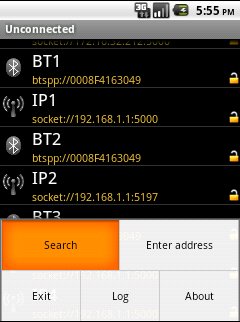 After startup of anyRemote Android client You will see this picture on phone's screen.
If You start anyRemote Android client for the first time then list of connections
will be empty. Run "Search" to find anyRemote on PC (You have to start it before and enable page and inquiry scans on
PC's bluetooth adapter of course).
After startup of anyRemote Android client You will see this picture on phone's screen.
If You start anyRemote Android client for the first time then list of connections
will be empty. Run "Search" to find anyRemote on PC (You have to start it before and enable page and inquiry scans on
PC's bluetooth adapter of course).
If search is unsuccessful be double sure that page and inquiry scans are enabled on bluetooth adapter. This can be done by command:
hciconfig hci0 piscan
You can enter address to connect directly. If You plan to connect to anyRemote through internet or Wi-Fi
enter something like socket://192.168.1.2:5197 (be sure You have started anyRemote with -s tcp:5197 option).
If You plan to connect to anyRemote through bluetooth enter something like
btspp://00:08:F4:16:30:49 in Android client or
btspp://0008F4163049:19 in J2ME client,
where 00:08:F4:16:30:49 (or 0008F4163049) is bluetooth address of PC, and 19 is channel number (specified only in case of J2ME client).
To determine bluetooth address of PC use hcitool dev command.
Connect to anyRemote
Select item from list of connections and then choose Connect menu item (see picture above). After one or two seconds You will see main screen of anyRemote Android client.
In case of impossibility to establish bluetooth connection, please make sure:
- Bluetooth daemon bluetoothd is started with -C option
- You have enough permissions to register SDP service
(see this for details)
If You want anyRemote Android client to connect to an device automatically upon startup, then choose AutoConnect menu item (see picture above).
Look and behaviour of anyRemote Android client is determined by configuration file, which used by anyRemote and may vary significantly. The following screenshots are just example of how it could look like.
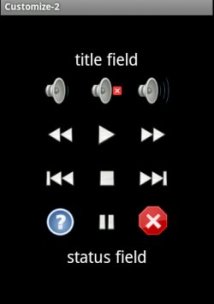
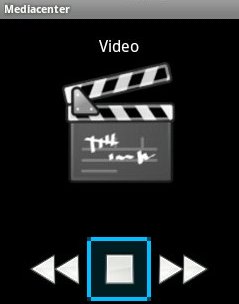
Server-mode protocol enhancements
anyRemote Android client supports a sliding events. If user makes a sliding gesture on main screen of Android client, then depending of direction of the slide, one of the folloowing events will be sent:
SlideLeft
SlideRight
SlideUp
SlideDown
Server-mode protocol support status
anyRemote Android client support a subset of Server-mode protocol commands.
The current support status is (supported / unsupported / not applicable):
Set(title, new_title)
Set(status, new_status)
Set(caption new_caption)
Set(layout,default|3x4|7x1 [,keypad_only|joystick_only] [,ticker|noticker] [,volume][,choose,_button_] [,up,_button_] [,down,_button_])
Set(bg,R,G,B|#XXXXXX)
Set(fg,R,G,B|#XXXXXX)
Set(font [,small | medium | large] [,bold] [,italic] [,underlined] [,system | monospace | proportional])
Set(volume,X)
Set(fullscreen,on|off|toggle)
Set(cover,/path/to/image/file)
Set(vibrate)
Set(repaint)
Set(icons,_title_,[button#, icon_name]*)
Set(editfield,caption_value,label_value,init_value)
Set(text,add|replace, title, _text_)
Set(text,caption|clear|show|close,[data])
Set(text,fg|bg|font, _data_)
Set(list,add|replace, title, _list_or_menu_data_)
Set(list,caption|clear|show|close[,data])
Set(list,fg|bg|font|icon|select, _data_)
Set(iconlist,add|replace|clear|show|close, title, _list_or_menu_data_)
Set(iconlist,fg|bg|font|select, _data_)
Set(menu,add|replace,_list_of_items_)
Set(menu,clear)
Set(parameter,icon_size|icon_padding, _parameter_value_]*)
Set(parameter[,_other_parameter_ , _parameter_value_]*)
Set(filemanager,...)
Set(image,window,_image_file_name)
Set(image,icon,_icon_name_,_image_file_name_)
Set(image,cover,_cover_name_,_image_file_name_)
Set(image,show|close|cursor|nocursor|dynamic_cursor|set_cursor)
Set(image,[remove,all|icons|covers]|clear_cache)
Set(disconnect)
Get(screeen_size)
Get(model)
Get(is_exists,[icon,_icon_size_,_icon_name_]|[cover,_cover_name_])
Get(cover_size)
Get(version)
Get(cursor)
Get(ping)
Get(password)
 anyRemote
anyRemote