WheelHandler QML Type
Handler for the mouse wheel. More...
| Import Statement: | import QtQuick 2.15 |
| Inherits: |
Properties
- acceptedButtons : flags
- acceptedDevices : flags
- acceptedModifiers : flags
- acceptedPointerTypes : flags
- active : bool
- activeTimeout : real
- cursorShape : Qt::CursorShape
- dragThreshold : int
- enabled : bool
- grabPermissions : flags
- invertible : bool
- margin : real
- orientation : enum
- parent : Item
- point : HandlerPoint
- property : string
- rotation : real
- rotationScale : real
- target : Item
- targetScaleMultiplier : real
- targetTransformAroundCursor : bool
Signals
- canceled(EventPoint point)
- grabChanged(GrabTransition transition, EventPoint point)
- wheel(PointerScrollEvent event)
Detailed Description
WheelHandler is a handler that is used to interactively manipulate some numeric property of an Item as the user rotates the mouse wheel. Like other Input Handlers, by default it manipulates its target. Declare property to control which target property will be manipulated:
import QtQuick 2.14 Rectangle { width: 170; height: 120 color: "green"; antialiasing: true WheelHandler { property: "rotation" onWheel: console.log("rotation", event.angleDelta.y, "scaled", rotation, "@", point.position, "=>", parent.rotation) } }
BoundaryRule is quite useful in combination with WheelHandler (as well as with other Input Handlers) to declare the allowed range of values that the target property can have. For example it is possible to implement scrolling using a combination of WheelHandler and DragHandler to manipulate the scrollable Item's y property when the user rotates the wheel or drags the item on a touchscreen, and BoundaryRule to limit the range of motion from the top to the bottom:
import QtQuick 2.14 import Qt.labs.animation 1.0 Item { width: 320; height: 480 Flow { id: content width: parent.width spacing: 2; padding: 2 WheelHandler { orientation: Qt.Vertical property: "y" rotationScale: 15 acceptedDevices: PointerDevice.Mouse | PointerDevice.TouchPad onActiveChanged: if (!active) ybr.returnToBounds() } DragHandler { xAxis.enabled: false onActiveChanged: if (!active) ybr.returnToBounds() } BoundaryRule on y { id: ybr minimum: content.parent.height - content.height maximum: 0 minimumOvershoot: 400; maximumOvershoot: 400 overshootFilter: BoundaryRule.Peak } Repeater { model: 1000 Rectangle { color: "gray"; width: 10 + Math.random() * 100; height: 15 } } } }
Alternatively, if property is not set or target is null, WheelHandler will not automatically manipulate anything; but the rotation property can be used in a binding to manipulate another property, or you can implement onWheel and handle the wheel event directly.
WheelHandler handles only a rotating mouse wheel by default. Optionally it can handle smooth-scrolling events from touchpad gestures, by setting acceptedDevices to PointerDevice.Mouse | PointerDevice.TouchPad.
Note: Some non-mouse hardware (such as a touch-sensitive Wacom tablet, or a Linux laptop touchpad) generates real wheel events from gestures. WheelHandler will respond to those events as wheel events regardless of the setting of the acceptedDevices property.
See also MouseArea and Flickable.
Property Documentation
The mouse buttons which can activate this Pointer Handler.
By default, this property is set to Qt.LeftButton. It can be set to an OR combination of mouse buttons, and will ignore events from other buttons.
For example, a control could be made to respond to left and right clicks in different ways, with two handlers:
Item { TapHandler { onTapped: console.log("left clicked") } TapHandler { acceptedButtons: Qt.RightButton onTapped: console.log("right clicked") } }
Note: Tapping on a touchscreen or tapping the stylus on a graphics tablet emulates clicking the left mouse button. This behavior can be altered via acceptedDevices or acceptedPointerTypes.
The types of pointing devices that can activate this Pointer Handler.
By default, this property is set to PointerDevice.AllDevices. If you set it to an OR combination of device types, it will ignore events from non-matching devices.
For example, a control could be made to respond to mouse and stylus clicks in one way, and touchscreen taps in another way, with two handlers:
Item { TapHandler { acceptedDevices: PointerDevice.Mouse | PointerDevice.Stylus onTapped: console.log("clicked") } TapHandler { acceptedDevices: PointerDevice.TouchScreen onTapped: console.log("tapped") } }
If this property is set, it will require the given keyboard modifiers to be pressed in order to react to pointer events, and otherwise ignore them.
If this property is set to Qt.KeyboardModifierMask (the default value), then the PointerHandler ignores the modifier keys.
For example, an Item could have two handlers of the same type, one of which is enabled only if the required keyboard modifiers are pressed:
Item { TapHandler { acceptedModifiers: Qt.ControlModifier onTapped: console.log("control-tapped") } TapHandler { acceptedModifiers: Qt.NoModifier onTapped: console.log("tapped") } }
If you set acceptedModifiers to an OR combination of modifier keys, it means all of those modifiers must be pressed to activate the handler:
Item { TapHandler { acceptedModifiers: Qt.ControlModifier | Qt.AltModifier | Qt.ShiftModifier onTapped: console.log("control-alt-shift-tapped") } }
The available modifiers are as follows:
| Constant | Description |
|---|---|
NoModifier | No modifier key is allowed. |
ShiftModifier | A Shift key on the keyboard must be pressed. |
ControlModifier | A Ctrl key on the keyboard must be pressed. |
AltModifier | An Alt key on the keyboard must be pressed. |
MetaModifier | A Meta key on the keyboard must be pressed. |
KeypadModifier | A keypad button must be pressed. |
GroupSwitchModifier | X11 only (unless activated on Windows by a command line argument). A Mode_switch key on the keyboard must be pressed. |
KeyboardModifierMask | The handler does not care which modifiers are pressed. |
If you need even more complex behavior than can be achieved with combinations of multiple handlers with multiple modifier flags, you can check the modifiers in JavaScript code:
Item { TapHandler { onTapped: switch (point.modifiers) { case Qt.ControlModifier | Qt.AltModifier: console.log("CTRL+ALT"); break; case Qt.ControlModifier | Qt.AltModifier | Qt.MetaModifier: console.log("CTRL+META+ALT"); break; default: console.log("other modifiers", point.modifiers); break; } } }
See also Qt::KeyboardModifier.
The types of pointing instruments (finger, stylus, eraser, etc.) that can activate this Pointer Handler.
By default, this property is set to PointerDevice.AllPointerTypes. If you set it to an OR combination of device types, it will ignore events from non-matching events.
For example, a control could be made to respond to mouse, touch, and stylus clicks in some way, but delete itself if tapped with an eraser tool on a graphics tablet, with two handlers:
Rectangle { id: rect TapHandler { acceptedPointerTypes: PointerDevice.GenericPointer | PointerDevice.Finger | PointerDevice.Pen onTapped: console.log("clicked") } TapHandler { acceptedPointerTypes: PointerDevice.Eraser onTapped: rect.destroy() } }
This holds true whenever this Input Handler has taken sole responsibility for handing one or more EventPoints, by successfully taking an exclusive grab of those points. This means that it is keeping its properties up-to-date according to the movements of those Event Points and actively manipulating its target (if any).
The amount of time in seconds after which the active property will revert to false if no more wheel events are received. The default is 0.1 (100 ms).
When WheelHandler handles events that contain scroll phase information, such as events from some touchpads, the active property will become false as soon as an event with phase Qt::ScrollEnd is received; in that case the timeout is not necessary. But a conventional mouse with a wheel does not provide the scroll phase: the mouse cannot detect when the user has decided to stop scrolling, so the active property transitions to false after this much time has elapsed.
This property holds the cursor shape that will appear whenever the mouse is hovering over the parentItem while active is true.
The available cursor shapes are:
- Qt.ArrowCursor
- Qt.UpArrowCursor
- Qt.CrossCursor
- Qt.WaitCursor
- Qt.IBeamCursor
- Qt.SizeVerCursor
- Qt.SizeHorCursor
- Qt.SizeBDiagCursor
- Qt.SizeFDiagCursor
- Qt.SizeAllCursor
- Qt.BlankCursor
- Qt.SplitVCursor
- Qt.SplitHCursor
- Qt.PointingHandCursor
- Qt.ForbiddenCursor
- Qt.WhatsThisCursor
- Qt.BusyCursor
- Qt.OpenHandCursor
- Qt.ClosedHandCursor
- Qt.DragCopyCursor
- Qt.DragMoveCursor
- Qt.DragLinkCursor
The default value is not set, which allows the cursor of parentItem to appear. This property can be reset to the same initial condition by setting it to undefined.
Note: When this property has not been set, or has been set to undefined, if you read the value it will return Qt.ArrowCursor.
This property was introduced in Qt 5.15.
See also Qt::CursorShape, QQuickItem::cursor(), and HoverHandler::cursorShape.
The distance in pixels that the user must drag an event point in order to have it treated as a drag gesture.
The default value depends on the platform and screen resolution. It can be reset back to the default value by setting it to undefined. The behavior when a drag gesture begins varies in different handlers.
This property was introduced in Qt 5.15.
If a PointerHandler is disabled, it will reject all events and no signals will be emitted.
This property specifies the permissions when this handler's logic decides to take over the exclusive grab, or when it is asked to approve grab takeover or cancellation by another handler.
| Constant | Description |
|---|---|
PointerHandler.TakeOverForbidden | This handler neither takes from nor gives grab permission to any type of Item or Handler. |
PointerHandler.CanTakeOverFromHandlersOfSameType | This handler can take the exclusive grab from another handler of the same class. |
PointerHandler.CanTakeOverFromHandlersOfDifferentType | This handler can take the exclusive grab from any kind of handler. |
PointerHandler.CanTakeOverFromItems | This handler can take the exclusive grab from any type of Item. |
PointerHandler.CanTakeOverFromAnything | This handler can take the exclusive grab from any type of Item or Handler. |
PointerHandler.ApprovesTakeOverByHandlersOfSameType | This handler gives permission for another handler of the same class to take the grab. |
PointerHandler.ApprovesTakeOverByHandlersOfDifferentType | This handler gives permission for any kind of handler to take the grab. |
PointerHandler.ApprovesTakeOverByItems | This handler gives permission for any kind of Item to take the grab. |
PointerHandler.ApprovesCancellation | This handler will allow its grab to be set to null. |
PointerHandler.ApprovesTakeOverByAnything | This handler gives permission for any any type of Item or Handler to take the grab. |
The default is PointerHandler.CanTakeOverFromItems | PointerHandler.CanTakeOverFromHandlersOfDifferentType | PointerHandler.ApprovesTakeOverByAnything which allows most takeover scenarios but avoids e.g. two PinchHandlers fighting over the same touchpoints.
Whether or not to reverse the direction of property change if QQuickPointerScrollEvent::inverted is true. The default is true.
If the operating system has a "natural scrolling" setting that causes scrolling to be in the same direction as the finger movement, then if this property is set to true, and WheelHandler is directly setting a property on target, the direction of movement will correspond to the system setting. If this property is set to false, it will invert the rotation so that the direction of motion is always the same as the direction of finger movement.
The margin beyond the bounds of the parent item within which an event point can activate this handler. For example, on a PinchHandler where the target is also the parent, it's useful to set this to a distance at least half the width of a typical user's finger, so that if the parent has been scaled down to a very small size, the pinch gesture is still possible. Or, if a TapHandler-based button is placed near the screen edge, it can be used to comply with Fitts's Law: react to mouse clicks at the screen edge even though the button is visually spaced away from the edge by a few pixels.
The default value is 0.
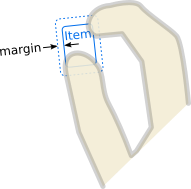
Which wheel to react to. The default is Qt.Vertical.
Not every mouse has a Horizontal wheel; sometimes it is emulated by tilting the wheel sideways. A touchpad can usually generate both vertical and horizontal wheel events.
[read-only] parent : Item |
The Item which is the scope of the handler; the Item in which it was declared. The handler will handle events on behalf of this Item, which means a pointer event is relevant if at least one of its event points occurs within the Item's interior. Initially target() is the same, but it can be reassigned.
See also target and QObject::parent().
[read-only] point : HandlerPoint |
The event point currently being handled. When no point is currently being handled, this object is reset to default values (all coordinates are 0).
The property to be modified on the target when the mouse wheel is rotated.
The default is no property (empty string). When no target property is being automatically modified, you can use bindings to react to mouse wheel rotation in arbitrary ways.
You can use the mouse wheel to adjust any numeric property. For example if property is set to x, the target will move horizontally as the wheel is rotated. The following properties have special behavior:
| Constant | Description |
|---|---|
scale | scale will be modified in a non-linear fashion as described under targetScaleMultiplier. If targetTransformAroundCursor is true, the x and y properties will be simultaneously adjusted so that the user will effectively zoom into or out of the point under the mouse cursor. |
rotation | rotation will be set to rotation. If targetTransformAroundCursor is true, the l{QQuickItem::x}{x} and y properties will be simultaneously adjusted so that the user will effectively rotate the item around the point under the mouse cursor. |
The adjustment of the given target property is always scaled by rotationScale.
The angle through which the mouse wheel has been rotated since the last time this property was set, in wheel degrees.
A positive value indicates that the wheel was rotated up/right; a negative value indicates that the wheel was rotated down/left.
A basic mouse click-wheel works in steps of 15 degrees.
The default is 0 at startup. It can be programmatically set to any value at any time. The value will be adjusted from there as the user rotates the mouse wheel.
See also orientation.
target : Item |
The Item which this handler will manipulate.
By default, it is the same as the parent, the Item within which the handler is declared. However, it can sometimes be useful to set the target to a different Item, in order to handle events within one item but manipulate another; or to null, to disable the default behavior and do something else instead.
The amount by which the target scale is to be multiplied whenever the rotation changes by 15 degrees. This is relevant only when property is "scale".
The scale will be multiplied by targetScaleMultiplier angleDelta * rotationScale / 15. The default is 2 1/3, which means that if rotationScale is left at its default value, and the mouse wheel is rotated by one "click" (15 degrees), the target will be scaled by approximately 1.25; after three "clicks" its size will be doubled or halved, depending on the direction that the wheel is rotated. If you want to make it double or halve with every 2 clicks of the wheel, set this to 2 1/2 (1.4142). If you want to make it scale the opposite way as the wheel is rotated, set rotationScale to a negative value.
Whether the target should automatically be repositioned in such a way that it is transformed around the mouse cursor position while the property is adjusted. The default is true.
If property is set to "rotation" and targetTransformAroundCursor is true, then as the wheel is rotated, the target item will rotate in place around the mouse cursor position. If targetTransformAroundCursor is false, it will rotate around its transformOrigin instead.
Signal Documentation
canceled(EventPoint point) |
If this handler has already grabbed the given point, this signal is emitted when the grab is stolen by a different Pointer Handler or Item.
Note: The corresponding handler is onCanceled.
grabChanged(GrabTransition transition, EventPoint point) |
This signal is emitted when the grab has changed in some way which is relevant to this handler.
The transition (verb) tells what happened. The point (object) is the point that was grabbed or ungrabbed.
Note: The corresponding handler is onGrabChanged.
wheel(PointerScrollEvent event) |
This signal is emitted every time this handler receives a QWheelEvent: that is, every time the wheel is moved or the scrolling gesture is updated.
Note: The corresponding handler is onWheel.