Qml Weather
This is a basic demonstration showing how to use the different chart types by using qml.
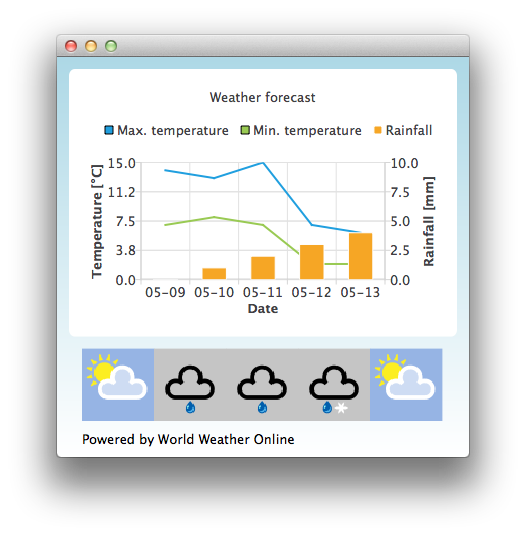
By default the application uses static test data to mimic a weather forecast. You can also obtain an application id from http://www.worldweatheronline.com/ to get access to weather API provided by World Weather Online. You can then give your application id as a parameter to the Qml Weather executable to make it use live data.
For example:
bin\qmlweather.exe 1234567890abcdef123456
Running the Example
To run the example from Qt Creator, open the Welcome mode and select the example from Examples. For more information, visit Building and Running an Example.
Using Charts in Qt Quick Applications
The example application uses a ChartView and a some series to visualize weather data:
ChartView { id: chartView title: "Weather forecast" BarCategoryAxis { id: barCategoriesAxis titleText: "Date" } ValueAxis{ id: valueAxisY2 min: 0 max: 10 titleText: "Rainfall [mm]" } ValueAxis { id: valueAxisX // Hide the value axis; it is only used to map the line series to bar categories axis visible: false min: 0 max: 5 } ValueAxis{ id: valueAxisY min: 0 max: 15 titleText: "Temperature [°C]" } LineSeries { id: maxTempSeries axisX: valueAxisX axisY: valueAxisY name: "Max. temperature" } LineSeries { id: minTempSeries axisX: valueAxisX axisY: valueAxisY name: "Min. temperature" } BarSeries { id: myBarSeries axisX: barCategoriesAxis axisYRight: valueAxisY2 BarSet { id: rainfallSet label: "Rainfall" } }
To get data with weather forecast data, we make an HTTP GET request to World Weather Online. We request the response in JSON data format.
// Make HTTP GET request and parse the result var xhr = new XMLHttpRequest; xhr.open("GET", "http://free.worldweatheronline.com/feed/weather.ashx?q=Jyv%c3%a4skyl%c3%a4,Finland&format=json&num_of_days=5&key=" + weatherAppKey); xhr.onreadystatechange = function() { if (xhr.readyState == XMLHttpRequest.DONE) { var a = JSON.parse(xhr.responseText); parseWeatherData(a); } } xhr.send();
The JSON response contains an array of forecast data:
// Loop through the parsed JSON for (var i in weatherData.data.weather) { var weatherObj = weatherData.data.weather[i];
That is then used as input data for our series and a ListModel we use as a container for weather icon URLs:
// Store temperature values, rainfall and weather icon. // The temperature values begin from 0.5 instead of 0.0 to make the start from the // middle of the rainfall bars. This makes the temperature lines visually better // synchronized with the rainfall bars. maxTempSeries.append(Number(i) + 0.5, weatherObj.tempMaxC); minTempSeries.append(Number(i) + 0.5, weatherObj.tempMinC); rainfallSet.append(i, weatherObj.precipMM); weatherImageModel.append({"imageSource":weatherObj.weatherIconUrl[0].value});