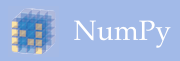Building from source¶
A general overview of building NumPy from source is given here, with detailed instructions for specific platforms given separately.
Prerequisites¶
Building NumPy requires the following software installed:
Python 3.6.x or newer
Please note that the Python development headers also need to be installed, e.g., on Debian/Ubuntu one needs to install both python3 and python3-dev. On Windows and macOS this is normally not an issue.
Compilers
To build any extension modules for Python, you’ll need a C compiler. Various NumPy modules use FORTRAN 77 libraries, so you’ll also need a FORTRAN 77 compiler installed.
Note that NumPy is developed mainly using GNU compilers and tested on MSVC and Clang compilers. Compilers from other vendors such as Intel, Absoft, Sun, NAG, Compaq, Vast, Portland, Lahey, HP, IBM are only supported in the form of community feedback, and may not work out of the box. GCC 4.x (and later) compilers are recommended.
Linear Algebra libraries
NumPy does not require any external linear algebra libraries to be installed. However, if these are available, NumPy’s setup script can detect them and use them for building. A number of different LAPACK library setups can be used, including optimized LAPACK libraries such as OpenBLAS or MKL. The choice and location of these libraries as well as include paths and other such build options can be specified in a
site.cfgfile located in the NumPy root repository or a.numpy-site.cfgfile in your home directory. See thesite.cfg.exampleexample file included in the NumPy repository or sdist for documentation, and below for specifying search priority from environmental variables.Cython
For building NumPy, you’ll need a recent version of Cython.
Basic Installation¶
To install NumPy, run:
pip install .
To perform an in-place build that can be run from the source folder run:
python setup.py build_ext --inplace
Note: for build instructions to do development work on NumPy itself, see Setting up and using your development environment.
Testing¶
Make sure to test your builds. To ensure everything stays in shape, see if all tests pass:
$ python runtests.py -v -m full
For detailed info on testing, see Testing builds.
Parallel builds¶
It’s possible to do a parallel build with:
python setup.py build -j 4 install --prefix $HOME/.local
This will compile numpy on 4 CPUs and install it into the specified prefix. to perform a parallel in-place build, run:
python setup.py build_ext --inplace -j 4
The number of build jobs can also be specified via the environment variable
NPY_NUM_BUILD_JOBS.
Choosing the fortran compiler¶
Compilers are auto-detected; building with a particular compiler can be done
with --fcompiler. E.g. to select gfortran:
python setup.py build --fcompiler=gnu95
For more information see:
python setup.py build --help-fcompiler
How to check the ABI of BLAS/LAPACK libraries¶
One relatively simple and reliable way to check for the compiler used to build a library is to use ldd on the library. If libg2c.so is a dependency, this means that g77 has been used (note: g77 is no longer supported for building NumPy). If libgfortran.so is a dependency, gfortran has been used. If both are dependencies, this means both have been used, which is almost always a very bad idea.
Accelerated BLAS/LAPACK libraries¶
NumPy searches for optimized linear algebra libraries such as BLAS and LAPACK.
There are specific orders for searching these libraries, as described below and
in the site.cfg.example file.
BLAS¶
The default order for the libraries are:
MKL
BLIS
OpenBLAS
ATLAS
Accelerate (MacOS)
BLAS (NetLIB)
If you wish to build against OpenBLAS but you also have BLIS available one
may predefine the order of searching via the environment variable
NPY_BLAS_ORDER which is a comma-separated list of the above names which
is used to determine what to search for, for instance:
NPY_BLAS_ORDER=ATLAS,blis,openblas,MKL python setup.py build
will prefer to use ATLAS, then BLIS, then OpenBLAS and as a last resort MKL. If neither of these exists the build will fail (names are compared lower case).
LAPACK¶
The default order for the libraries are:
MKL
OpenBLAS
libFLAME
ATLAS
Accelerate (MacOS)
LAPACK (NetLIB)
If you wish to build against OpenBLAS but you also have MKL available one
may predefine the order of searching via the environment variable
NPY_LAPACK_ORDER which is a comma-separated list of the above names,
for instance:
NPY_LAPACK_ORDER=ATLAS,openblas,MKL python setup.py build
will prefer to use ATLAS, then OpenBLAS and as a last resort MKL. If neither of these exists the build will fail (names are compared lower case).
Disabling ATLAS and other accelerated libraries¶
Usage of ATLAS and other accelerated libraries in NumPy can be disabled via:
NPY_BLAS_ORDER= NPY_LAPACK_ORDER= python setup.py build
or:
BLAS=None LAPACK=None ATLAS=None python setup.py build
64-bit BLAS and LAPACK¶
You can tell Numpy to use 64-bit BLAS/LAPACK libraries by setting the environment variable:
NPY_USE_BLAS_ILP64=1
when building Numpy. The following 64-bit BLAS/LAPACK libraries are supported:
OpenBLAS ILP64 with
64_symbol suffix (openblas64_)OpenBLAS ILP64 without symbol suffix (
openblas_ilp64)
The order in which they are preferred is determined by
NPY_BLAS_ILP64_ORDER and NPY_LAPACK_ILP64_ORDER environment
variables. The default value is openblas64_,openblas_ilp64.
Note
Using non-symbol-suffixed 64-bit BLAS/LAPACK in a program that also uses 32-bit BLAS/LAPACK can cause crashes under certain conditions (e.g. with embedded Python interpreters on Linux).
The 64-bit OpenBLAS with 64_ symbol suffix is obtained by
compiling OpenBLAS with settings:
make INTERFACE64=1 SYMBOLSUFFIX=64_
The symbol suffix avoids the symbol name clashes between 32-bit and 64-bit BLAS/LAPACK libraries.
Supplying additional compiler flags¶
Additional compiler flags can be supplied by setting the OPT,
FOPT (for Fortran), and CC environment variables.
When providing options that should improve the performance of the code ensure
that you also set -DNDEBUG so that debugging code is not executed.