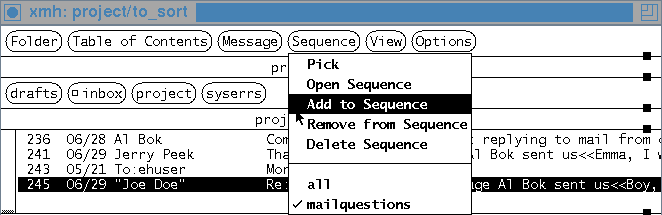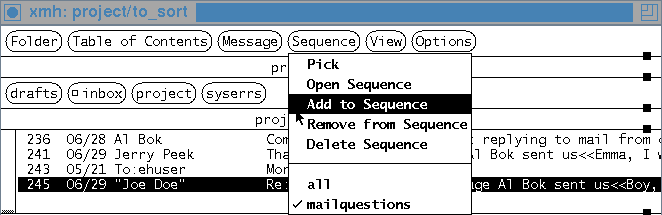
Let's go back to the main window now.
Once you have defined a sequence with Pick, you'll be able to use the Add to Sequence and Remove from Sequence commands to move messages into or out of the sequence.
To remove a message from a sequence, be sure that you're viewing the sequence in the Table of Contents (if you aren't, select that sequence on the menu, then select Open Sequence). Then, highlight the message(s) in the Table of Contents and use Remove from Sequence. This doesn't delete the message! It just takes the message out of the sequence. If you remove all the messages from a sequence, the sequence is deleted.
To add a message to a sequence:
The accelerator uses the third mouse button instead of the first. It selects the sequence and adds the selected message(s) to it -- if you do that, skip step 4.
Figure: Adding a message to the mailquestions sequence