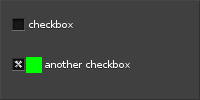This example will show 2 checkboxes, one with just a label and the second one with both a label and an icon. This example also illustrates how to have the checkbox change the value of a variable and how to react to those changes.
We will start with the usual setup code:
EAPI_MAIN int
{
Evas_Object *win, *cb, *cb2, *icon;
#define EINA_TRUE
boolean value TRUE (numerical value 1)
Definition eina_types.h:539
unsigned char Eina_Bool
Type to mimic a boolean.
Definition eina_types.h:527
#define EINA_UNUSED
Used to indicate that a function parameter is purposely unused.
Definition eina_types.h:339
Eina_Bool elm_policy_set(unsigned int policy, int value)
Set a new policy's value (for a given policy group/identifier).
Definition elm_main.c:1380
@ ELM_POLICY_QUIT_LAST_WINDOW_CLOSED
quit when the application's last window is closed
Definition elm_general.h:248
@ ELM_POLICY_QUIT
under which circumstances the application should quit automatically.
Definition elm_general.h:227
Evas_Object * elm_win_util_standard_add(const char *name, const char *title)
Adds a window object with standard setup.
Definition efl_ui_win.c:9587
void elm_win_autodel_set(Eo *obj, Eina_Bool autodel)
Set the window's autodel state.
Definition efl_ui_win.c:6199
And now we create our first checkbox, set its label, tell it to change the value of value when the checkbox stats is changed and ask to be notified of state changes:
elm_object_text_set(cb, "checkbox");
Evas_Object * elm_check_add(Evas_Object *parent)
Add a new Check object.
Definition efl_ui_check.c:516
void elm_check_state_pointer_set(Eo *obj, Eina_Bool *statep)
Set a convenience pointer to a boolean to change.
Definition efl_ui_check.c:387
EVAS_API void evas_object_show(Evas_Object *eo_obj)
Makes the given Evas object visible.
Definition evas_object_main.c:1814
EVAS_API void evas_object_move(Evas_Object *obj, Evas_Coord x, Evas_Coord y)
Move the given Evas object to the given location inside its canvas' viewport.
Definition evas_object_main.c:1171
EVAS_API void evas_object_resize(Evas_Object *obj, Evas_Coord w, Evas_Coord h)
Changes the size of the given Evas object.
Definition evas_object_main.c:1236
EVAS_API void evas_object_smart_callback_add(Evas_Object *eo_obj, const char *event, Evas_Smart_Cb func, const void *data)
Add (register) a callback function to the smart event specified by event on the smart object obj.
Definition evas_object_smart.c:1040
For our second checkbox we are going to set an icon so we need to create and icon:
EVAS_API void evas_object_color_set(Evas_Object *obj, int r, int g, int b, int a)
Sets the general/main color of the given Evas object to the given one.
Definition evas_object_main.c:2024
EVAS_API Evas * evas_object_evas_get(const Eo *eo_obj)
Get the Evas to which this object belongs to.
Definition evas_object_main.c:2662
EVAS_API Evas_Object * evas_object_rectangle_add(Evas *e)
Adds a rectangle to the given evas.
Definition evas_object_rectangle.c:78
- Note
- For simplicity we are using a rectangle as icon, but any evas object can be used.
And for our second checkbox we set the label, icon and state to true:
elm_object_text_set(cb2, "another checkbox");
void elm_check_state_set(Evas_Object *obj, Eina_Bool state)
Set the on/off state of the check object.
Definition efl_ui_check.c:372
void elm_object_part_content_set(Evas_Object *obj, const char *part, Evas_Object *content)
Set the content on part of a given container widget.
Definition elm_main.c:1562
We now do some more setup:
return 0;
}
#define ELM_MAIN()
macro to be used after the elm_main() function
Definition elm_general.h:556
void elm_run(void)
Run Elementary's main loop.
Definition elm_main.c:1357
And finally implement the callback that will be called when the first checkbox's state changes. This callback will use data to print a message:
static void
{
printf(
"check %smarked\n", *((
Eina_Bool*)data) ?
"" :
"un");
}
- Note
- This work because
data is value(from the main function) and value is changed when the checkbox is changed.
Our example will look like this: