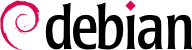Probablemente ya esté funcionando, pero siempre es bueno saber cómo configurar e instalar el gestor de arranque en caso que desaparezca del registro maestro de arranque («Master Boot Record»). Esto puede ocurrir luego de la instalación de otro sistema operativo como Windows. La información a continuación también puede ayudarle a modificar la configuración del gestor de arranque si lo necesita.
8.8.1. Identificación de discos
La configuración del gestor de arranque debe identificar los diferentes discos duros y sus particiones. Linux utiliza archivos especiales de «bloque» almacenados en el directorio /dev/ para este propósito. A partir de Debian Squeeze se ha unificado el esquema de nombres para los discos duros en el núcleo Linux y todos los discos duros (IDE/PATA, SATA, SCSI, USB, IEEE 1394) son representados con /dev/sd*.
Se representa cada partición por su número en el disco en el que existe: por ejemplo, /dev/sda1 es la primera partición del primer disco y /dev/sdb3 es la tercera partición del segundo disco.
La arquitectura de PC (o «i386», incluyendo también la "amd64" ) ha venido estando limitada a utilizar el formato de tabla de particiones "MS-DOS", que sólo permite cuatro particiones «primarias» por disco. Para superar esta limitación, bajo este esquema una de ellas debe ser creada como una partición «extendida» y ésta luego puede contener varias particiones «secundarias» (N.T. la denominación tradicional, al menos en España es «unidades lógicas») adicionales. Estas particiones secundarias se numeran a partir del 5. Por lo tanto, la primera partición secundaria sería /dev/sda5 seguida de /dev/sda6, etc.
Otra restricción del formato de la tabla de particiones de MS-DOS es que sólo permite discos de hasta 2 TiB de tamaño, lo cual está comenzando a ser un problema real con los discos recientes.
A new partition table format called GPT (GUID Partition Table) loosens these constraints on the number of partitions (it allows up to 128 partitions when using standard settings) and on the size of the disks (up to 8 ZiB, which is more than 8 billion terabytes). If you intend to create many physical partitions on the same disk, you should therefore ensure that you are creating the partition table in the GPT format when partitioning your disk.
It is not always easy to remember what disk is connected to which SATA controller, or in third position in the SCSI chain, especially since the naming of hotplugged hard drives (which includes among others most SATA disks and external disks) can change from one boot to another. Fortunately, udev creates, in addition to /dev/sd*, symbolic links with a fixed name, which you could then use if you wished to identify a hard drive in a non-ambiguous manner. These symbolic links are stored in /dev/disk/by-id/. On a machine with two physical disks, for example, one could find the following:
mirexpress:/dev/disk/by-id# ls -l
total 0
lrwxrwxrwx 1 root root 9 jul 23 08:58 ata-STM3500418AS_9VM3L3KP -> ../../sda
lrwxrwxrwx 1 root root 10 jul 23 08:58 ata-STM3500418AS_9VM3L3KP-part1 -> ../../sda1
lrwxrwxrwx 1 root root 10 jul 23 08:58 ata-STM3500418AS_9VM3L3KP-part2 -> ../../sda2
[...]
lrwxrwxrwx 1 root root 9 jul 23 08:58 ata-WDC_WD5001AALS-00L3B2_WD-WCAT00241697 -> ../../sdb
lrwxrwxrwx 1 root root 10 jul 23 08:58 ata-WDC_WD5001AALS-00L3B2_WD-WCAT00241697-part1 -> ../../sdb1
lrwxrwxrwx 1 root root 10 jul 23 08:58 ata-WDC_WD5001AALS-00L3B2_WD-WCAT00241697-part2 -> ../../sdb2
[...]
lrwxrwxrwx 1 root root 9 jul 23 08:58 scsi-SATA_STM3500418AS_9VM3L3KP -> ../../sda
lrwxrwxrwx 1 root root 10 jul 23 08:58 scsi-SATA_STM3500418AS_9VM3L3KP-part1 -> ../../sda1
lrwxrwxrwx 1 root root 10 jul 23 08:58 scsi-SATA_STM3500418AS_9VM3L3KP-part2 -> ../../sda2
[...]
lrwxrwxrwx 1 root root 9 jul 23 08:58 scsi-SATA_WDC_WD5001AALS-_WD-WCAT00241697 -> ../../sdb
lrwxrwxrwx 1 root root 10 jul 23 08:58 scsi-SATA_WDC_WD5001AALS-_WD-WCAT00241697-part1 -> ../../sdb1
lrwxrwxrwx 1 root root 10 jul 23 08:58 scsi-SATA_WDC_WD5001AALS-_WD-WCAT00241697-part2 -> ../../sdb2
[...]
lrwxrwxrwx 1 root root 9 jul 23 16:48 usb-LaCie_iamaKey_3ed00e26ccc11a-0:0 -> ../../sdc
lrwxrwxrwx 1 root root 10 jul 23 16:48 usb-LaCie_iamaKey_3ed00e26ccc11a-0:0-part1 -> ../../sdc1
lrwxrwxrwx 1 root root 10 jul 23 16:48 usb-LaCie_iamaKey_3ed00e26ccc11a-0:0-part2 -> ../../sdc2
[...]
lrwxrwxrwx 1 root root 9 jul 23 08:58 wwn-0x5000c50015c4842f -> ../../sda
lrwxrwxrwx 1 root root 10 jul 23 08:58 wwn-0x5000c50015c4842f-part1 -> ../../sda1
[...]
mirexpress:/dev/disk/by-id#
Note that some disks are listed several times (because they behave simultaneously as ATA disks and SCSI disks), but the relevant information is mainly in the model and serial numbers of the disks, from which you can find the peripheral file. While the links in /dev/disk/by-id/ are created using the device' serial number and physical path, there are more convenience links in e.g. /dev/disk/by-label/ (based on given labels), /dev/disk/by-uuid/ (based on unique identifiers, which can change when reformatting a device using mkfs.* or mkswap), /dev/disk/by-path/ (based on shortest physical path), and /dev/disk/by-partlabel/ and /dev/disk/by-partuuid/ (only partitions with GPT labels and their unique identifiers). If you use these links, e.g. in /etc/fstab, always prefer unique identifiers over labels. You can also obtain and change this information for each partition or device using the lsblk and blkid commands.
Los archivos de configuración de ejemplo provistos en las próximas secciones están basados en la misma instalación: un único disco SATA donde la primera partición es una antigua instalación de Windows y la segunda contiene Debian GNU/Linux.
8.8.2. Configuración de GRUB 2
GRUB (GRand Unified Bootloader) is more recent. It is not necessary to invoke it after each update of the kernel; GRUB knows how to read the filesystems and find the position of the kernel on the disk by itself. To install it on the MBR of the first disk, simply type grub-install /dev/sda. This will overwrite the MBR, so be careful not to overwrite the wrong location. While it is also possible to install GRUB into a partition boot record, beware that it is usually a mistake and doing grub-install /dev/sda1 has not the same meaning as grub-install /dev/sda.
GRUB 2 configuration is stored in /boot/grub/grub.cfg, but this file (in Debian) is generated from others. Be careful not to modify it by hand, since such local modifications will be lost the next time update-grub is run (which may occur upon update of various packages). The most common modifications of the /boot/grub/grub.cfg file (to add command line parameters to the kernel or change the duration that the menu is displayed, for example) are made through the variables in /etc/default/grub. To add entries to the menu, you can either create a /boot/grub/custom.cfg file or modify the /etc/grub.d/40_custom file. For more complex configurations, you can modify other files in /etc/grub.d, or add to them; these scripts should return configuration snippets, possibly by making use of external programs. These scripts are the ones that will update the list of kernels to boot: 10_linux takes into consideration the installed Linux kernels; 20_linux_xen takes into account Xen virtual systems, and 30_os-prober adds other existing operating systems (Windows, OS X, Hurd), kernel images, and BIOS/EFI access options to the menu.
8.8.3. Using GRUB with EFI and Secure Boot
Using
GRUB to boot either a traditional BIOS system (legacy or UEFI-CSM) or a UEFI system is quite different. Fortunately the user doesn't need to know the differences because Debian provides different packages for each purpose and the installer automatically cares about which one(s) to choose. The
grub-pc package is chosen for legacy systems, where
GRUB is installed into the MBR, while UEFI systems require
grub-efi-arch, where
GRUB is installed into the EFI System Partition (ESP). The latter requires a GTP partition table as well as an EFI partition.
To switch an existing system (supporting UEFI) from legacy to UEFI boot mode not only requires to switch the GRUB packages on the system, but also to adjust the partition table and the to create an EFI partition (probably including resizing existing partitions to create the necessary free space). It is therefore quite an elaborate process and we cannot cover it here. Fortunately, there are some manuals by bloggers describing the necessary procedures.
If you are using a system with “Secure Boot“ enabled and have installed
shim-signed (see sidebar
CULTURA Secure Boot y el gestor de arranque shim), you must also install
grub-efi-arch-signed. This package is not pulled in automatically, only if the installation of recommended package has been enabled.